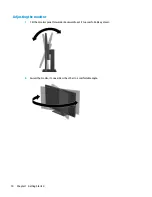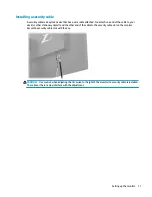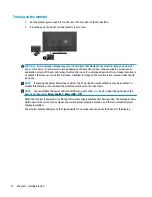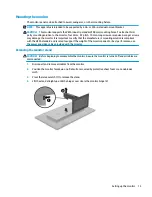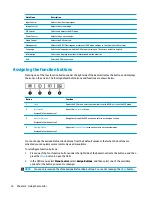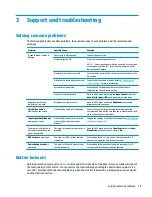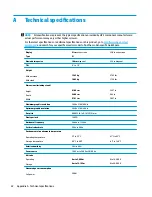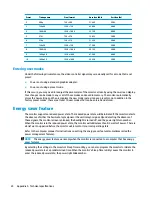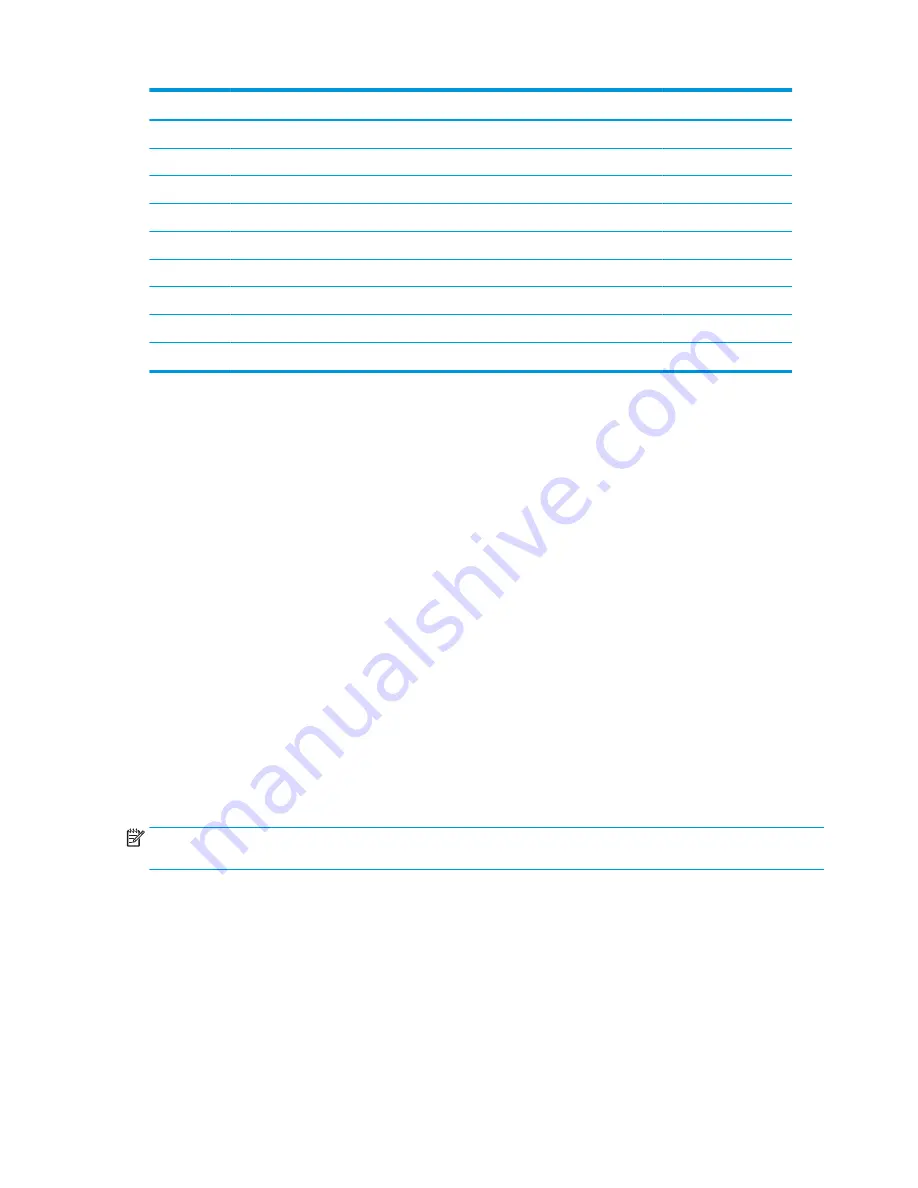
Preset
Timing name
Pixel format
Horn free (kHz)
Vert free (Hz)
2
480p
720 × 480
31.469
59.94
3
720p60
1280 × 720
45.000
60.00
4
1080i60
1920 × 1080
33.750
60.00
5
576i
720 × 576
15.625
50.00
6
576p
720 × 576
31.250
50.00
7
720p50
1280 × 720
37.500
50.00
8
1080i50
1920 × 1080
28.125
50.00
9
1080p60
1920 x 1080
67.500
60.00
10
1080p50
1920 x 1080
56.250
50.00
Entering user modes
Under the following circumstances, the video controller signal may occasionally call for a mode that is not
preset:
●
You are not using a standard graphics adapter.
●
You are not using a preset mode.
If this occurs, you may need to readjust the parameters of the monitor screen by using the on-screen display.
Your changes can be made to any or all of these modes and saved in memory. The monitor automatically
stores the new setting and then recognizes the new mode just as it does a preset mode. In addition to the
factory preset modes, there are at least 10 user modes that can be entered and stored.
Energy saver feature
The monitor supports a reduced power state. The reduced power state will be initiated if the monitor detects
the absence of either the horizontal sync signal or the vertical sync signal. Upon detecting the absence of
these signals, the monitor screen is blanked, the backlight is turned off, and the power light turns amber.
When the monitor is in the reduced power state, the monitor will utilize less than 0.5 watts of power. There is
a brief warm-up period before the monitor will return to its normal operating state.
Refer to the computer manual for instructions on setting the energy saver feature (sometimes called the
power management feature).
NOTE:
The energy saver feature works only when the monitor is connected to a computer that has energy
saver features.
By selecting the settings in the monitor's Sleep Timer utility, you can also program the monitor to initiate the
reduced power state at a predetermined time. When the monitor's Sleep Timer utility causes the monitor to
enter the reduced power state, the power light blinks amber.
24
Appendix A Technical specifications
Summary of Contents for Z43
Page 1: ...User Guide ...
Page 4: ...iv About This Guide ...