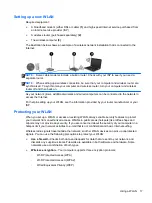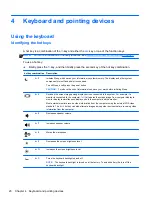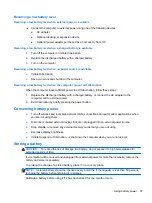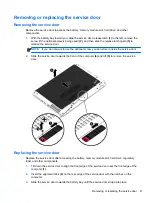▲
To connect a VGA display device, connect the device cable to the external monitor port.
Press
fn
+
f4
to switch the image between the display devices connected to the computer.
NOTE:
Pressing
fn
+
f4
allows you to switch between settings. You can toggle between a laptop
panel, an external display in combination with the laptop panel, or one of the external monitors.
You also can attach external monitors to both the DisplayPort and the VGA ports, but only one
external display can be active at a time.
If your external monitor is not detected after pressing
fn
+
f4
, follow these steps:
1.
Click the
Gnome Display Applet
icon in the notification area, at the far right of the taskbar.
2.
Select
Configure Display Settings
.
3.
Click
Detect Monitors
.
4.
Click the
On
radio button to the right of the display layout. If the default monitor is not detected,
set the resolution and the refresh rate using your external monitor specifications. Change the
rotation if desired. If the display requires mirroring, click the
Mirror Screens
check box.
NOTE:
Click
Default
to change the external monitor to landscape mode.
5.
Click
Apply
.
6.
Click
Close
.
Using video devices
29