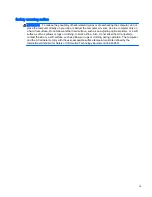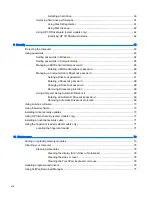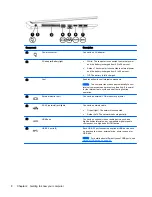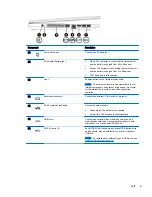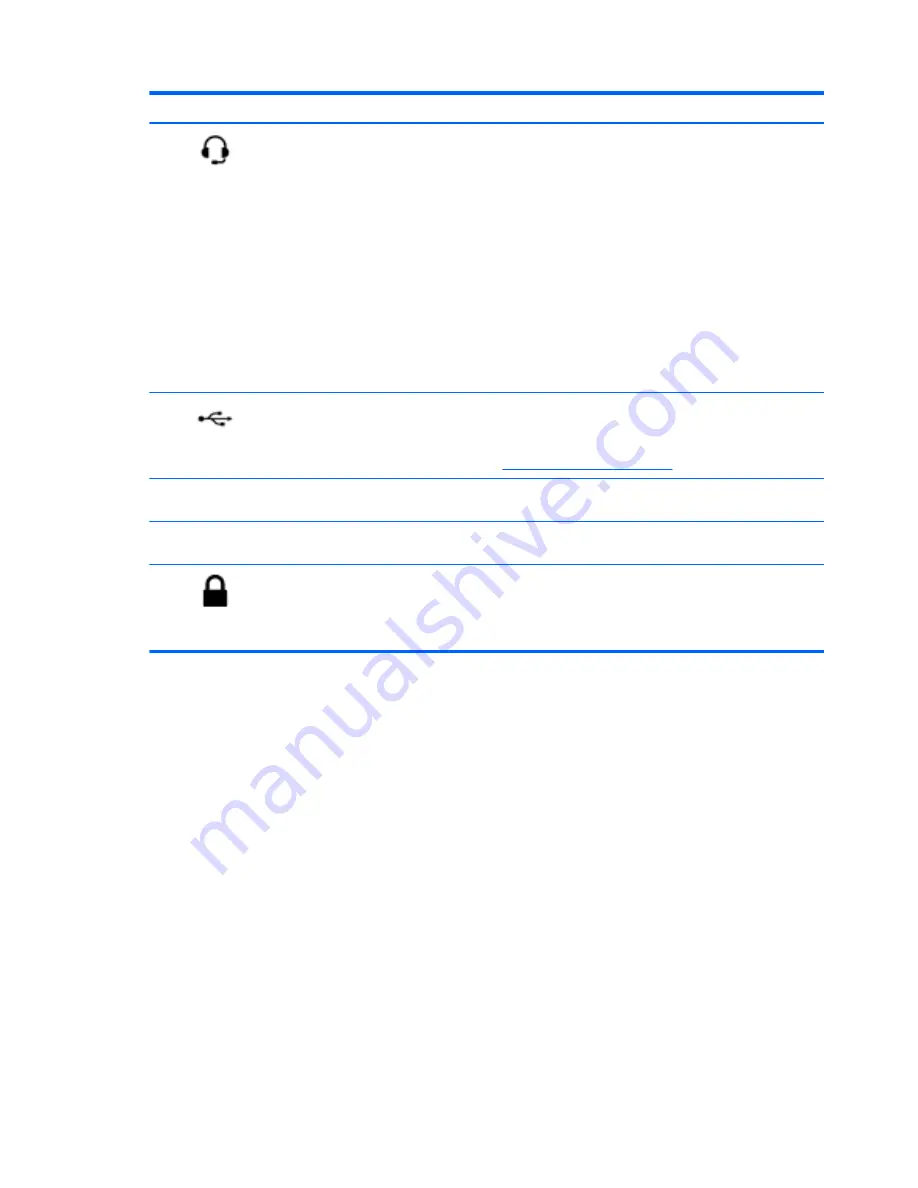
Component
Description
(1)
Audio-out (headphone)/Audio-in
(microphone) jack
Connects optional powered stereo speakers, headphones,
earbuds, or a headset. Also connects an optional headset
microphone. This jack does not support optional
microphone-only devices.
WARNING!
To reduce the risk of personal injury, adjust
the volume before putting on headphones, earbuds, or a
headset. For additional safety information, see the
Regulatory, Safety, and Environmental Notices
. To access
the user guides, select Start > Help and Support > User
Guides.
NOTE:
When a device is connected to the jack, the
computer speakers are disabled.
NOTE:
Be sure that the device cable has a 4-conductor
connector that supports both audio-out (headphone) and
audio-in (microphone).
(2)
USB 2.0 ports (2)
Connects an optional USB device, such as a keyboard,
mouse, external drive, printer, scanner or USB hub.
NOTE:
For details about different types of USB ports, see
Using a USB device on page 55
.
(3)
Optical drive (select models only)
Depending on your computer model, reads an optical disc
or reads and writes to an optical disc.
(4)
Optical drive eject button (select models
only)
Releases the optical drive disc tray.
(5)
Security cable slot
Attaches an optional security cable to the computer.
NOTE:
The security cable is designed to act as a
deterrent, but it may not prevent the computer from being
mishandled or stolen.
6
Chapter 2 Getting to know your computer
Summary of Contents for ZBook 15
Page 1: ...User Guide ...
Page 4: ...iv Safety warning notice ...