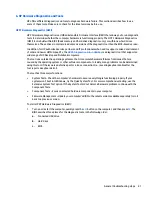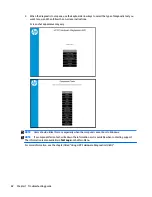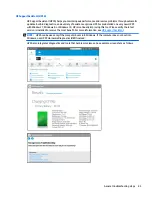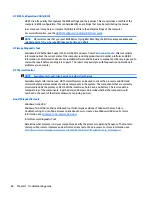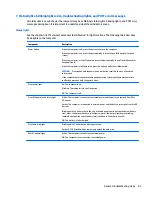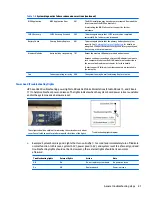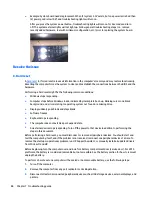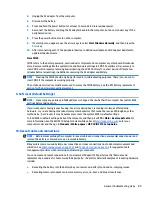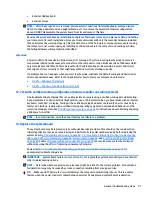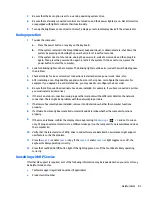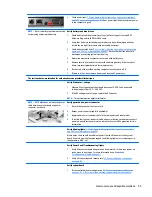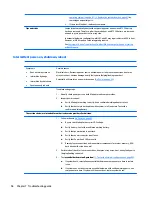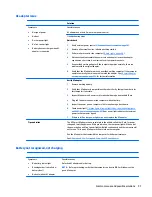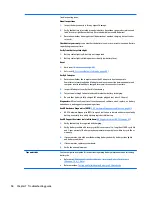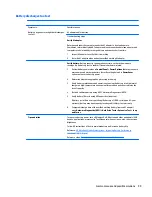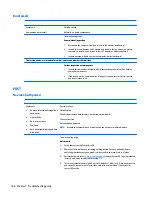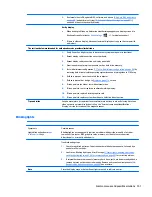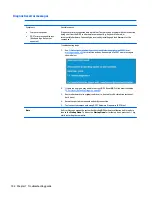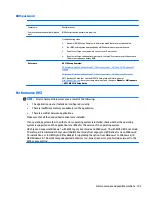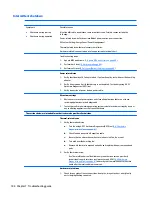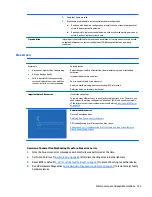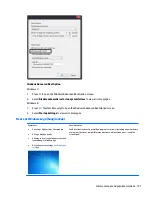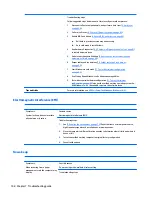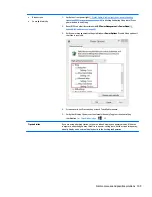●
Product model name and number
●
Product identification number
●
Applicable error messages
●
Add-on boards or hardware
●
Third-party hardware or software
●
Operating system type and revision level
Common issues and possible solutions
This section contains common issues, symptoms, and a series of tables that describe possible solutions to
issues from
Failure classification on page 77
tables. The following sections identify the issue with symptoms
and solutions to resolve an issue.
Power-on issues
No Power
When a unit experiences no power there are several contributing factors to consider. Be sure to consider all
symptoms related to this behavior in troubleshooting.
Symptoms
●
Computer does not start
●
Display is black or blank
●
No fan noise
●
No hard drive spinning
●
Lights do not glow
Possible causes
Failed power input to the computer (external power source, AC adapter, faulty battery).
Bad connection to the computer (bad power button, power connector).
Defective parts (memory, hard drive, graphics) or failed system board.
Troubleshooting steps
Perform quick check
Remove all external devices, including docking station.
Verify external power source (
2. Examine the environment on page 79
).
Perform a hard reset (
8. Hard reset on page 88
).
Verify AC adapter
It is preferable to verify the battery before verifying the AC adapter. However, you can
verify the AC adapter first, before opening the service door for a battery check.
●
Verify AC adapter is compatible with product. Verify that the part number is for
this computer if possible.
●
Verify AC adapter and power cord are good (no physical damage, bent middle ID
pin).
●
Verify AC adapter works on a verified working computer.
●
Plug in AC adapter and power on computer without battery.
●
Inspect power port on computer side for any damage, dust, or debris.
94
Chapter 7 Troubleshooting guide