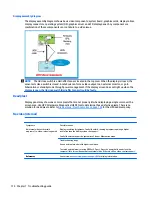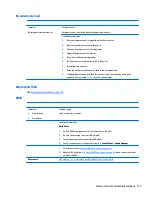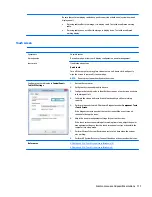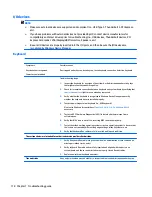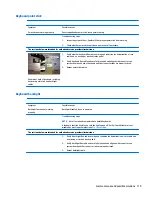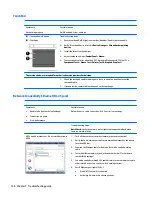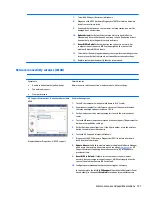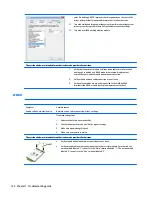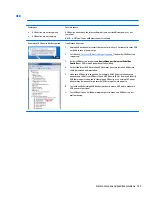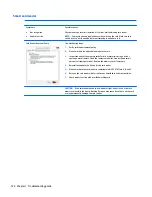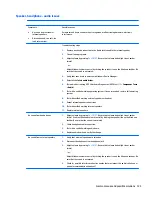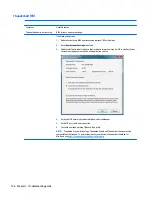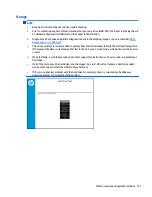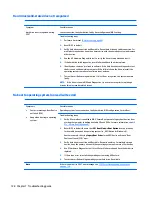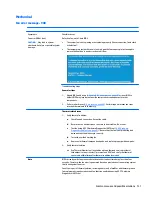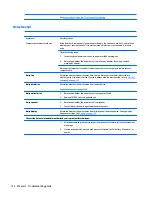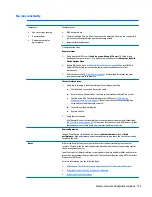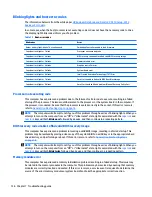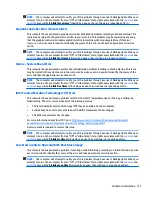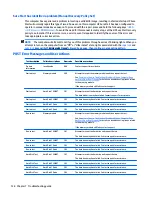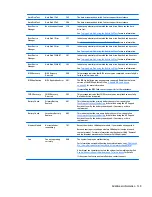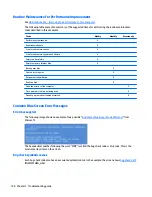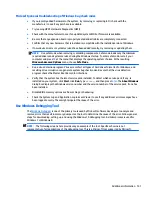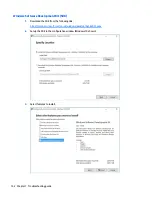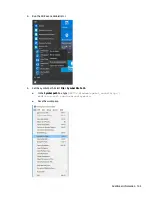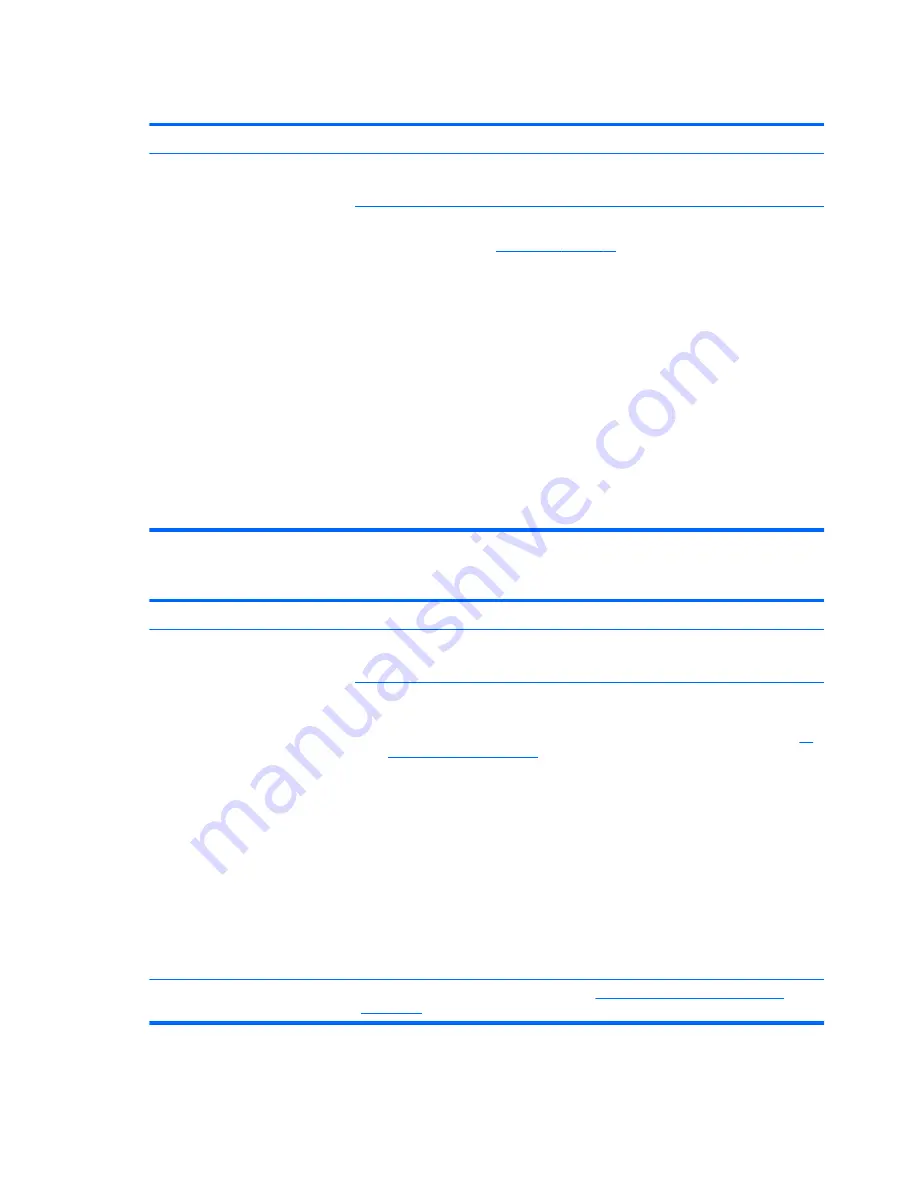
Hard drive/solid-state drive not recognized
Symptom
Hard drive is not recognized during
POST
Possible causes
Loose connection, faulty hard drive, faulty drive configuration/BIOS setting.
Troubleshooting steps
1.
Perform a hard reset (
8. Hard reset on page 88
).
2.
Reset BIOS to default.
3.
Verify hard drive connection and flex cable. Reseat hard drive and cable connection. For
multiple storage devices, keep the primary drive with the operating system and remove
other devices.
4.
Use the HP Hardware Diagnostics tool to verify the drive is recognized and test it.
5.
If the hard drive fails diagnostics, record failure and have the drive replaced.
6.
Identify when the issue is related to software. If the hard drive passes diagnostics, test
the drive on a verified working computer. If the failure follows the drive, reinstall the
operating system to make sure software is not an issue.
7.
Test with a verified working hard drive. If it is still not recognized, the system board is
faulty.
NOTE:
If the drive is seen in BIOS and Diagnostics, try a secure erase prior to replacing a
drive as this may resolve related issues.
No boot to operating system (no read/write error)
Symptoms
●
Post error message: Boot Device
not found (3F0)
●
Hang when booting to operating
system
Possible causes
Operating system, loose connection, faulty hard drive, BIOS configuration, Secure Boot.
Troubleshooting steps
1.
Verify if Secure Boot is enabled in BIOS. Secure Boot prevents legacy boot devices from
starting the computer, including bootable CDs and DVDs. For more information, see
HP
PCs - Secure Boot (Windows 8)
.
2.
Reset BIOS to default. Be sure that BIOS Boot Mode in Boot Option is set up properly
for bootable device and its operating system (i.e., UEFI Native for Windows 8).
Another example, choosing Legacy Boot Order for an UEFI device will cause "Boot
Device not found (3F0)" error.
3.
Verify hard drive connection and flex cable. Reseat connection. For multiple storage
devices, keep the primary drive with the operating system and remove other devices.
4.
Use PC Hardware Diagnostics tool to test. Record failure code and have the hard drive
replaced.
5.
If there is no error, reinstall the operating system using HP Restore.
6.
Test with a verified working operating system hard drive, if available.
Note
If there is a hard drive POST error message, see
POST Error Messages and User Actions
on page 138
.
128 Chapter 7 Troubleshooting guide