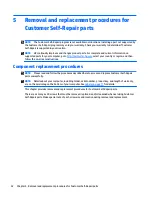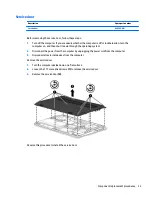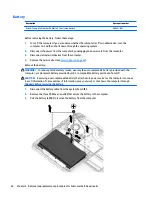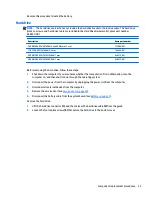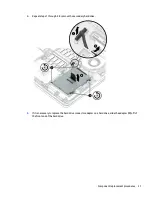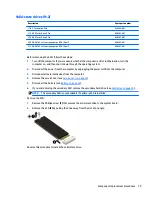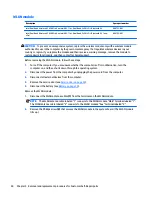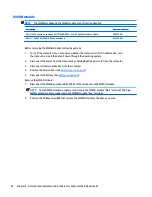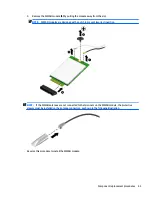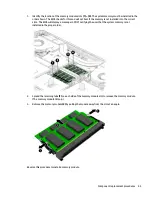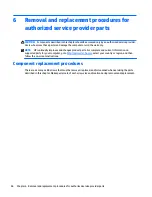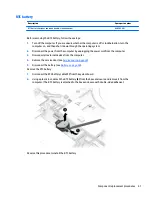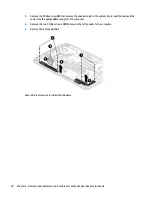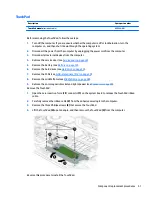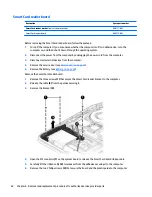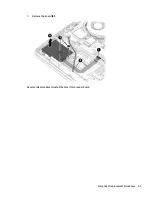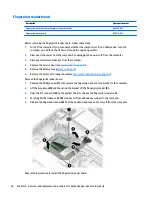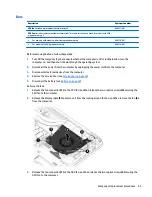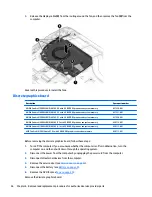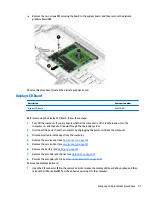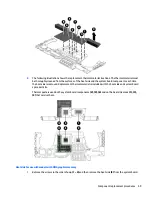Memory module
Description
Spare part number
DDR4-2133 for use with Core processors:
16 GB
820571-001
8 GB
820570-001
4 GB
820569-001
ECC DDR4-2133 for use with XEON processors:
16 GB, ECC
835886-001
8 GB, ECC
835887-001
Update BIOS before adding memory modules
Before adding new memory, make sure you update the computer to the latest BIOS.
CAUTION:
Failure to update the computer to the latest BIOS prior to installing new memory may result in
various system problems.
To update BIOS:
1.
Navigate to
http:\\www.hp.com
.
2.
Select Support > Support & drivers.
3.
In the Enter my HP model number box, type the computer model information, and then select Find my
product.
-or-
Select Identify now.
4.
Select the link for the computer model.
5.
Select the language and the operating system.
6.
Under the downloads heading, select the BIOS link.
7.
Select the link for the most recent BIOS.
8.
Select the Download button, and then follow the on-screen instructions.
Before removing a memory module, follow these steps:
1.
Turn off the computer. If you are unsure whether the computer is off or in Hibernation, turn the
computer on, and then shut it down through the operating system.
2.
Disconnect the power from the computer by unplugging the power cord from the computer.
3.
Disconnect all external devices from the computer.
4.
Remove the service door (see
Service door on page 33
).
5.
Disconnect the battery (see
Battery on page 34
).
Remove the memory module:
44
Chapter 5 Removal and replacement procedures for Customer Self-Repair parts