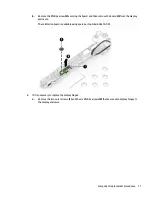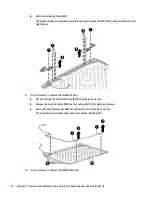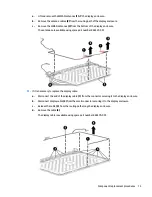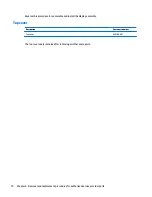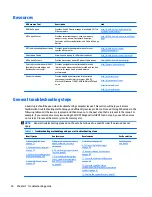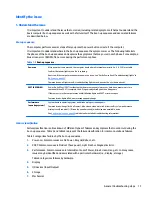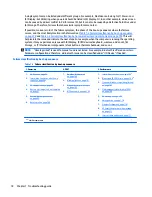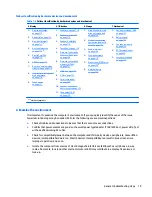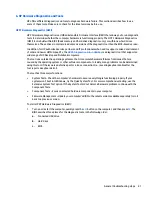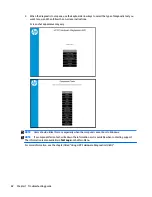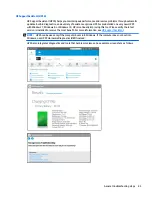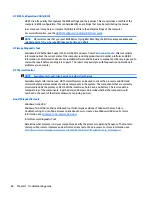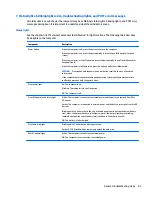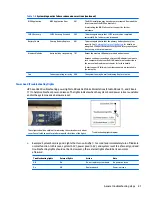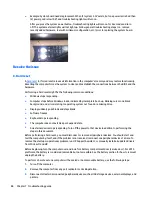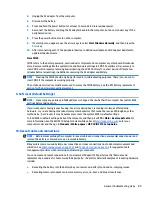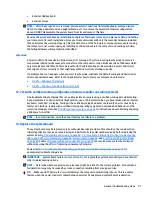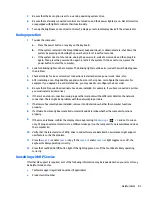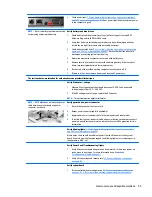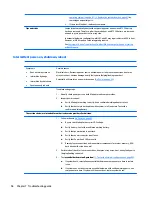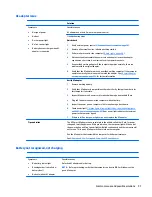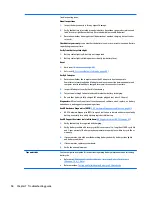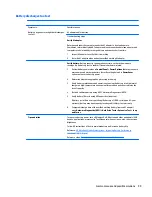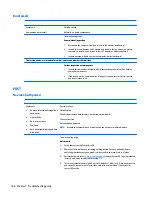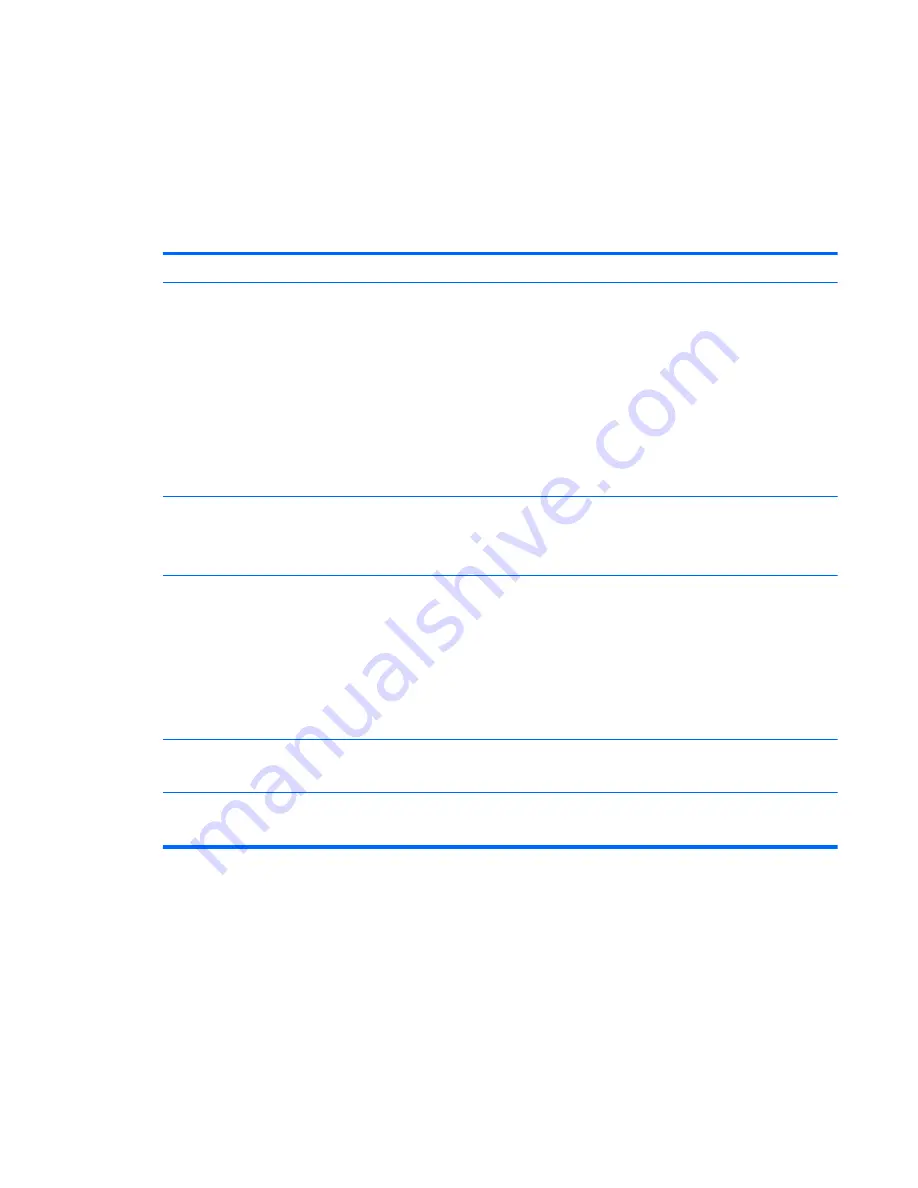
7. Status lights, blinking light codes, troubleshooting lights, and POST error messages
Carefully observe any behavior the computer may be exhibiting: status lights, blinking lights, and POST error
messages during boot. It is important to understand what these indicators mean.
Status lights
See the chapter titled “External Component Identification” for light locations. The following table describes
basic lights on the computer.
Component
Description
Power button
When the computer is off, press the button to turn on the computer.
When the computer is on, press the button briefly to initiate Sleep (Windows) or Suspend
(Linux).
When the computer is in the Sleep state, press the button briefly to exit Sleep (Windows) or
Suspend (Linux).
When the computer is in Hibernation, press the button briefly to exit Hibernation.
CAUTION:
Pressing and holding down the power button results in the loss of unsaved
information.
If the computer has stopped responding and operating system shutdown procedures are
ineffective, press and hold the power button.
Front power light
On: The computer is on.
Blinking: The computer is in the Sleep state.
Off: The computer is off.
Front AC adapter and battery light
White: The computer is connected to external power and the battery is charged from 90 to
99 percent.
Amber: The computer is connected to external power and the battery is charged from 0 to 90
percent.
Blinking amber: A battery that is the only available power source has reached a low battery
level. When the battery reaches a critical battery level, the battery light begins blinking
rapidly. By default, the critical battery level is defined in Power Options as 5%.
Off: The battery is fully charged.
Front hard drive light
Blinking white: The hard drive is being accessed.
Amber: HP 3D DriveGuard has temporarily parked the hard drive.
Rear AC adapter light
White: The computer is connected to external power.
Off: The computer is not connected to external power.
General troubleshooting steps
85