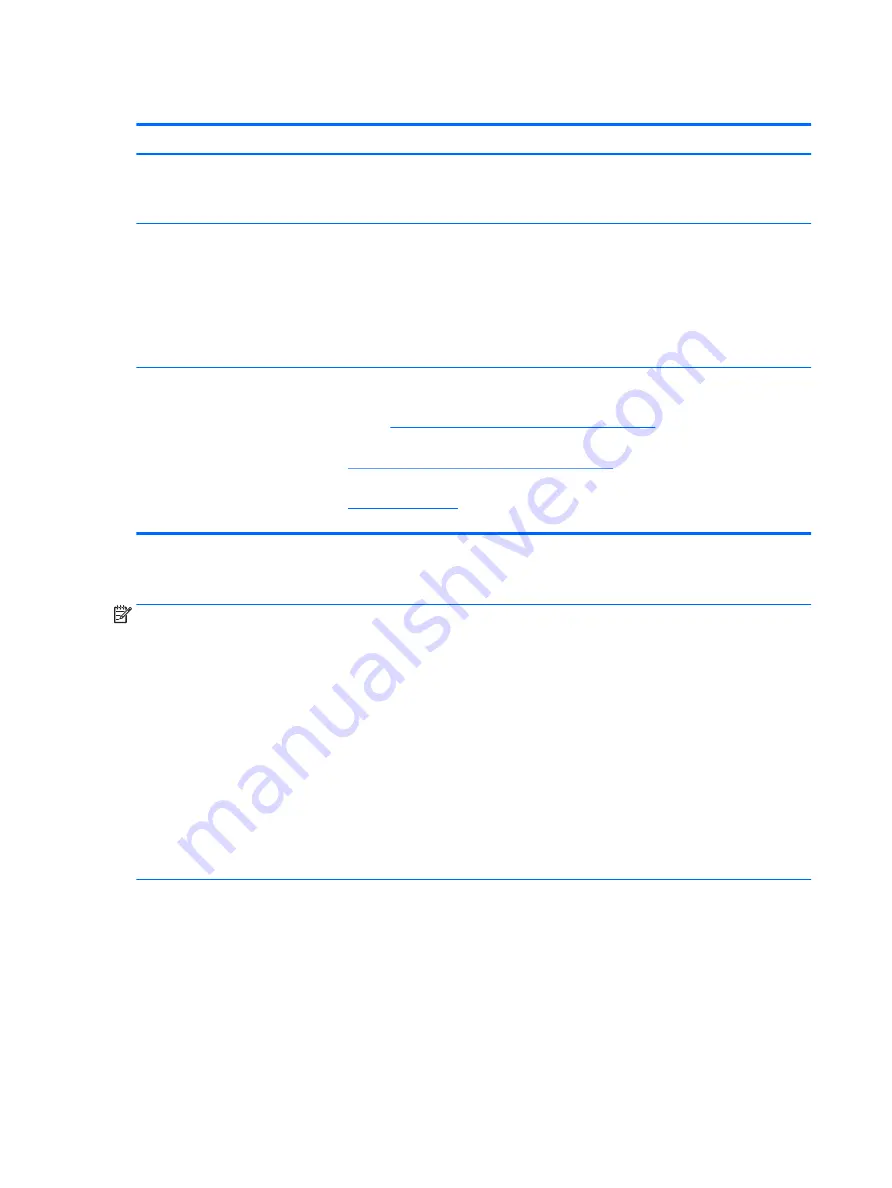
BIOS password
Symptoms
Some sections are unavailable (grayed
out)
Possible causes
BIOS administration password is required.
Troubleshooting steps
1.
Review F10 BIOS Setup Overview to determine which features must be enabled.
2.
Your BIOS settings may be managed by a BIOS administrator password setup.
3.
If you lost or forgot user password, contact your IT personnel.
4.
If you lost or forgot administrator password, contact HP service to reset the password.
This process requires a unique UUID.
Reference
HP F10 Setup Overview
HP Business Notebook and Desktop PC F10 setup overview – 2012 and 2013 Business PC
models:
http://h10032.www1.hp.com/ctg/Manual/c04460979
HP Business Notebook and Desktop PC F10 setup overview – 2014 Business PC models:
http://h10032.www1.hp.com/ctg/Manual/c04685655
2015 Business PC models – see the BIOS F10 Setup technical white paper at
, enter your computer model, and then go to Manuals > White papers
> HP PC BIOS F10 Setup Guide.
Performance (OS)
NOTE:
Most software problems occur as a result of the following:
●
The application was not installed or configured correctly.
●
There is insufficient memory available to run the application.
●
There is a conflict between applications.
Make sure that all the needed device drivers are installed.
If an operating system other than the factory operating system is installed, check whether the operating
system is supported and the application is certified for the version of the operating system.
HP ships and supports Windows 7 with BIOS Legacy boot mode and Windows 8, 10 with BIOS UEFI boot mode.
Therefore, HP recommends that you switch BIOS boot mode from Legacy to UEFI Native for clean Windows 8,
10 installations, or to UEFI Hybrid (if available) for upgrading the option from Windows 7 to Windows 8, 10.
UEFI Windows 8, 10 avoids many unexpected behaviors (i.e., blue screen error, graphics/video issues) in the
BIOS Legacy setting.
94
Chapter 6 Troubleshooting guide































