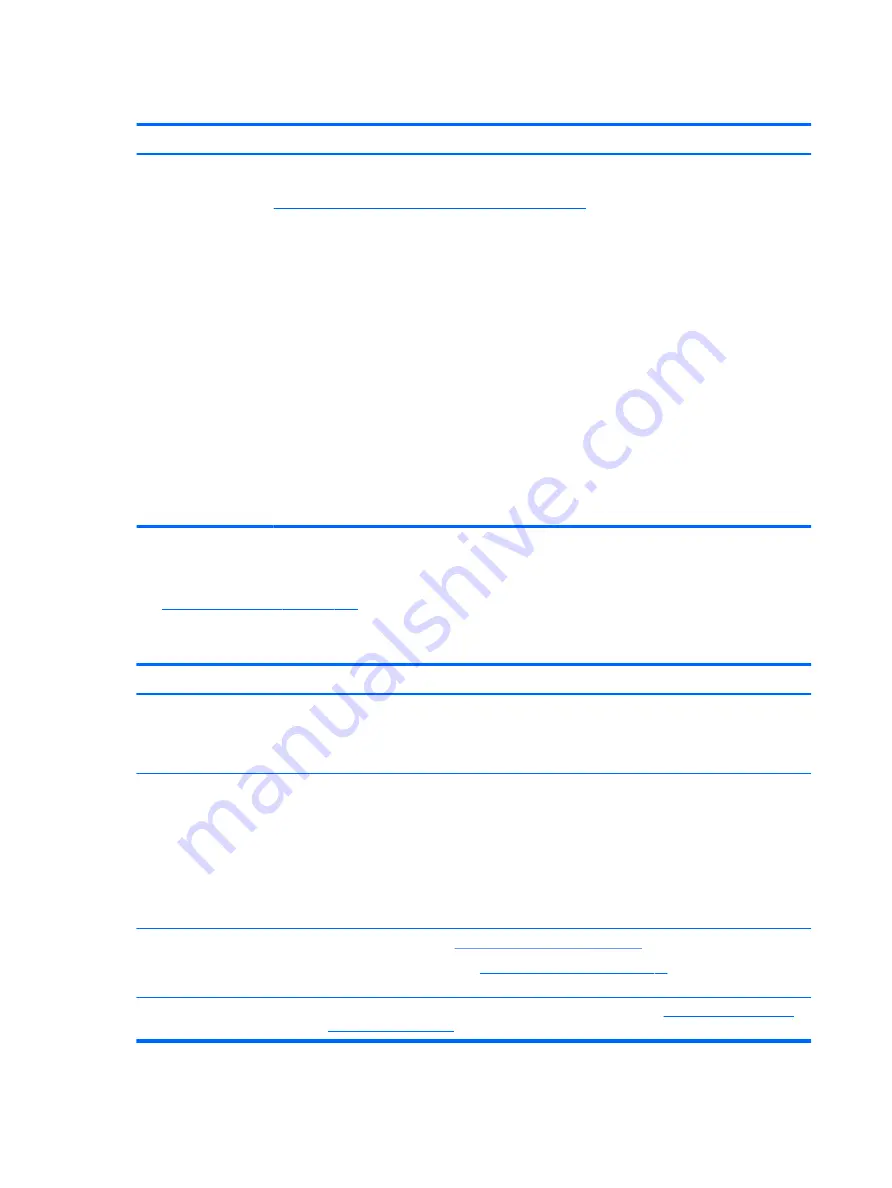
No video (external)
Symptom
No image on external
monitor
Possible causes
External monitor, resolution, display configuration, drivers.
Troubleshooting steps
1.
Be sure external monitor is compatible with the
computer.
2.
Be sure that external monitor is turned on.
3.
Press any key to get out power saving mode.
4.
Adjust the brightness of the monitor.
5.
Test with a verified working monitor.
6.
Test the monitor via internal ports (VGA, DP ports).
7.
Install latest video driver.
8.
Reset the screen resolution as described in the
documentation.
9.
Configure display choice, and then force output to
external video by closing the notebook lid or pressing
Fn + F4
to switch screen output.
DisplayPort/VGA
No video (external) on page 106
HDMI
Symptoms
●
Display issue
●
Sound issue
Possible causes
Cable, connection, settings.
Troubleshooting steps
Quick Check
1.
Verify HDMI device input source is set correctly (i.e., HDMI1).
2.
Be sure you are using the correct HDMI cable.
3.
Check connection and reconnect the HDMI cable.
4.
Verify if sound output is configured correctly in Control Panel > Sound Manager.
1.
Perform hard reset (
4. Update BIOS and drivers on page 68
).
2.
Update BIOS and drivers (
4. Update BIOS and drivers on page 68
) when sound is heard but
no video on HDTV.
References
HP Notebook PCs - Troubleshooting HDMI Display and Sound Issues:
106 Chapter 6 Troubleshooting guide
































