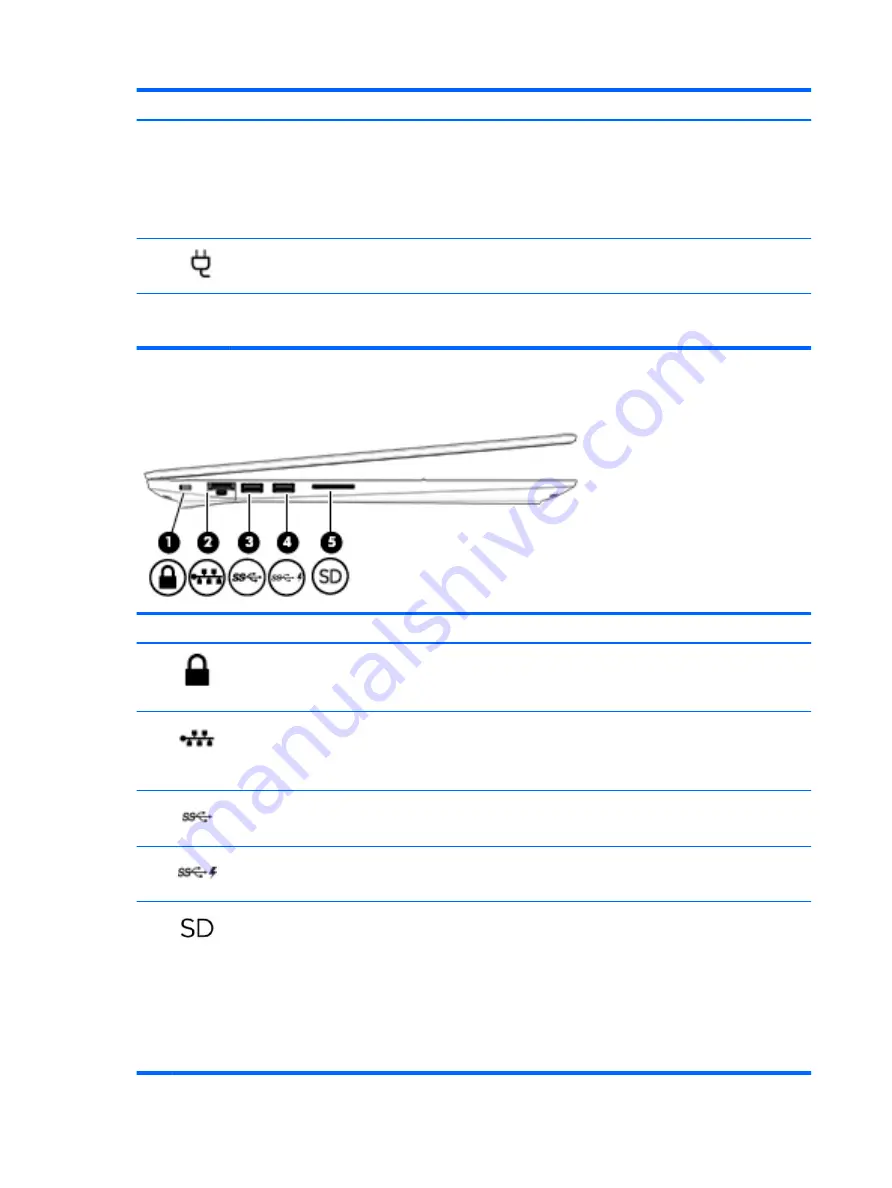
Component
Description
Connect a display device that has a USB Type-C connector, providing display output.
NOTE:
Your computer may also support a Thunderbolt docking station.
– or –
Connect a DisplayPort device that has a USB Type-C connector, providing display
output.
(5)
Power connector
Connects an AC adapter.
(6)
AC power light
White: The computer is connected to external power.
Off: The computer is not connected to external power.
Left
Component
Description
(1)
Security cable slot
Attaches an optional security cable to the computer.
NOTE:
The security cable is designed to act as a deterrent, but it may not prevent
the computer from being mishandled or stolen.
(2)
RJ-45 (network) jack/status
lights
Connects a network cable.
●
Green (right): The network is connected.
●
Blinking amber (left): Activity is occurring on the network.
(3)
USB 3.x SuperSpeed port
Connects a USB device, such as a cell phone, camera, activity tracker, or smartwatch,
and provides high-speed data transfer.
(4)
USB 3.x charging port
When the computer is on, connects and charges a USB device, such as a cell phone,
camera, activity tracker, or smartwatch, and provides high-speed data transfer.
(5)
Memory card reader
Reads optional memory cards that store, manage, share, or access information.
To insert a card:
1.
Hold the card label-side up, with the connectors facing the computer.
2.
Insert the card into the memory card reader, and then press in on the card until it
is firmly seated.
To remove a card:
▲
Press in on the card, and then remove it from the memory card reader.
6
Chapter 2 Components































