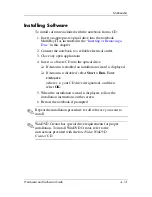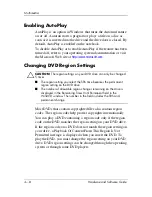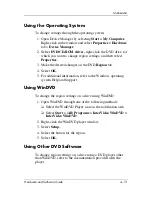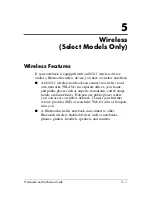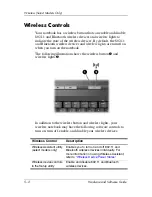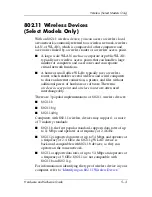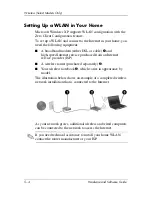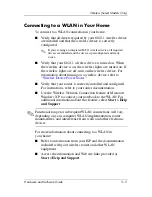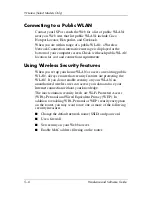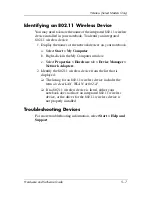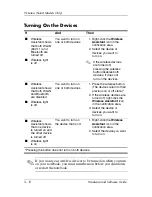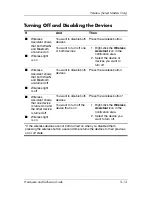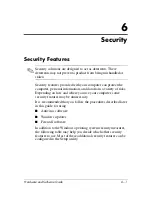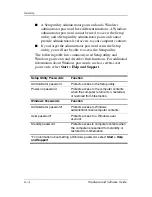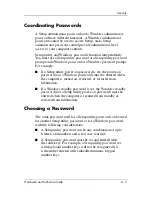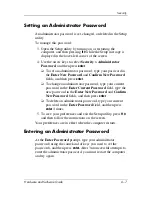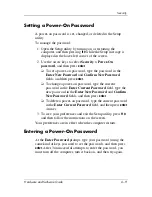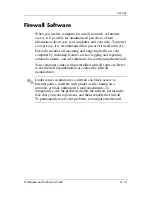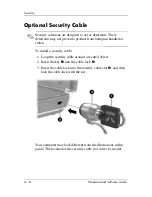5–12
Hardware and Software Guide
Wireless (Select Models Only)
Turning On the Devices
✎
If you want your wireless devices to be turned on when you turn
on your notebook, you must turn them on before you shut down
or restart the notebook.
If
And
Then
■
Wireless
Assistant shows
that both WLAN
(802.11) and
Bluetooth are
turned off
■
Wireless light
is off
You want to turn on
one or both devices
1. Right-click the
Wireless
Assistant
icon in the
notification area.
2. Select the device or
devices you want to
turn on.
✎
If the wireless devices
are turned off,
pressing the wireless
button disables both
devices. It does not
turn on the devices.
■
Wireless
Assistant shows
that both WLAN
and Bluetooth
are disabled
■
Wireless light
is off
You want to turn on
one or both devices
1. Press the wireless button.
(The devices return to their
previous on or off state.)*
2. If the wireless devices are
turned off, right-click the
Wireless Assistant
icon
in the notification area.
3. Select the device or
devices you want to
turn on.
■
Wireless
Assistant shows
that one device
is turned on and
the other device
is turned off
■
Wireless light
is on
You want to turn on
the device that is off
1. Right-click the
Wireless
Assistant
icon in the
notification area.
2. Select the device you want
to turn on.
*Pressing the button does not turn on both devices.