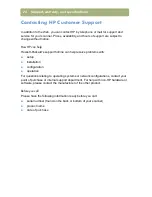10
Installing and troubleshooting
Performing basic installation
troubleshooting
If the scanner or software is not working, perform these steps first:
●
Check that the power cable is securely connected between the scanner and a
live electrical outlet or a surge protector that is turned on.
●
Make sure you have properly and securely connected the scanner to the
computer using either the universal serial bus (USB) or the parallel input/output
(I/O) interface. See
"Using interface connections" on page 12
.
●
If the scanner is making a loud grinding noise, make sure the scanner is
unlocked. Move the lock to the unlocked position.
●
Disconnect the power cable from the scanner and turn off the computer. After
30 seconds, reconnect the power cable and then turn on the computer, in that
order.
●
If you receive installation file errors, or the scanning software will not run, make
sure all programs are closed and complete the following steps:
a
If you have any previous versions of HP scanning software, uninstall that
software. (To uninstall the software, follow the instructions that came with
the software.)
b
Double-click the
Add/Remove
Programs
icon.
c
Select the HP Precisionscan Pro software and click
Add/Remove
[for
Windows 95, Windows 98, Windows Millennium Edition (Me), and
Windows NT] or
Change
(for Windows 2000).
d
After the welcome screen, double-click the
Repair
option on the second
screen. (Choosing
Repair
will reinstall the software with the same options
you chose the first time.)
e
Follow the instructions on the screen.
f
If you still receive installation file errors or the scanning software will not
run, uninstall and reinstall the HP scanning software. See
"Uninstalling the
software" on page 22
.
Summary of Contents for 4400c
Page 1: ...hp scanjet 4400c series and 5400c series scanners setup and support guide ...
Page 42: ...42 Support warranty and specifications ...
Page 43: ...43 ...
Page 44: ......