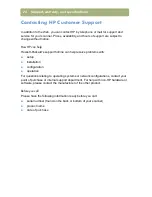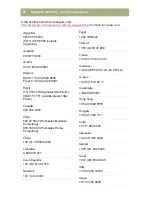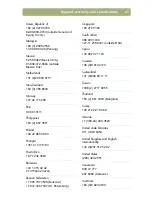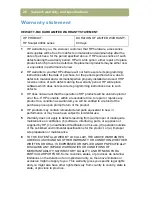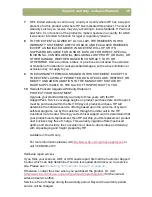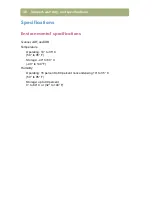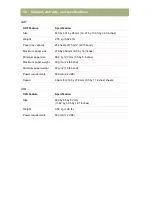Installing and troubleshooting
17
Check for a device conflict
A device conflict occurs when there is a problem with the exterior connections
between the different hardware peripherals.
Windows 95, Windows 98, or Windows Me:
1
On the
Start
menu, point to
Settings
, and click
Control Panel
.
2
Double-click the
System
icon.
3
Click the
Device Manager
tab.
4
Double-click
Scanners
(Windows 95) or
Imaging Device
(Windows 98 and
Me).
5
If an exclamation point icon or question mark appears adjacent to the scanner
name, a device conflict might exist. To remove the device conflict, make sure
that only a printer—and not any other kind of device—is connected to the
scanner’s parallel port. If the device connected to the parallel port is removed,
then shut down and restart the computer.
Windows 2000:
1
On the
Start
menu, point to
Settings
, point to
Control Panel
, and then click
System
.
2
On the
Hardware
tab, click
Device Manager
.
3
Double-click
Imaging Devices
.
4
If an exclamation point icon or question mark appears adjacent to the scanner
name, a device conflict might exist. To remove the device conflict, make sure
that only a printer—and not any other kind of device—is connected to the
scanner’s parallel port. If the device connected to the parallel port is removed,
then shut down and restart the computer.
Windows NT 4.0:
The parallel port might be experiencing a conflict with another device on the
same Interrupt Request (IRQ), or the parallel port setting might not be correct.
See
"Check for a resource conflict" on page 18
and
"Check the parallel port
settings" on page 20
.
Summary of Contents for 4400c
Page 1: ...hp scanjet 4400c series and 5400c series scanners setup and support guide ...
Page 42: ...42 Support warranty and specifications ...
Page 43: ...43 ...
Page 44: ......