Reviews:
No comments
Related manuals for Apollo k6000

CH3130
Brand: H&S Pages: 32

NI 9144
Brand: National Instruments Pages: 12

ExpressBox EB3600-P
Brand: Magma Pages: 106

BRICK Series
Brand: IEI Technology Pages: 8

MS901K-AP Series
Brand: TCL Pages: 59

7704
Brand: Chassisworks Pages: 106

Raven MIL-RCS10A
Brand: MiLAN Pages: 8

iMcV/18
Brand: IMC Networks Pages: 2

FRM220-CH01
Brand: CTC Union Pages: 2

FRM220
Brand: CTC Union Pages: 44

RCK-203BE
Brand: AICSYS Pages: 10
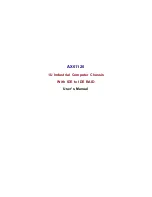
AX61120
Brand: AXIOMTEK Pages: 28






























