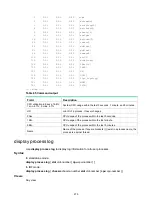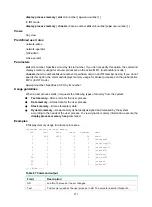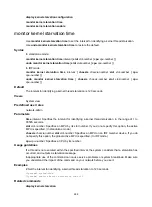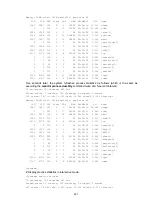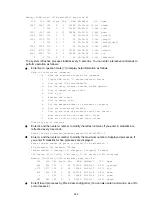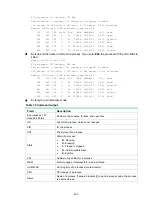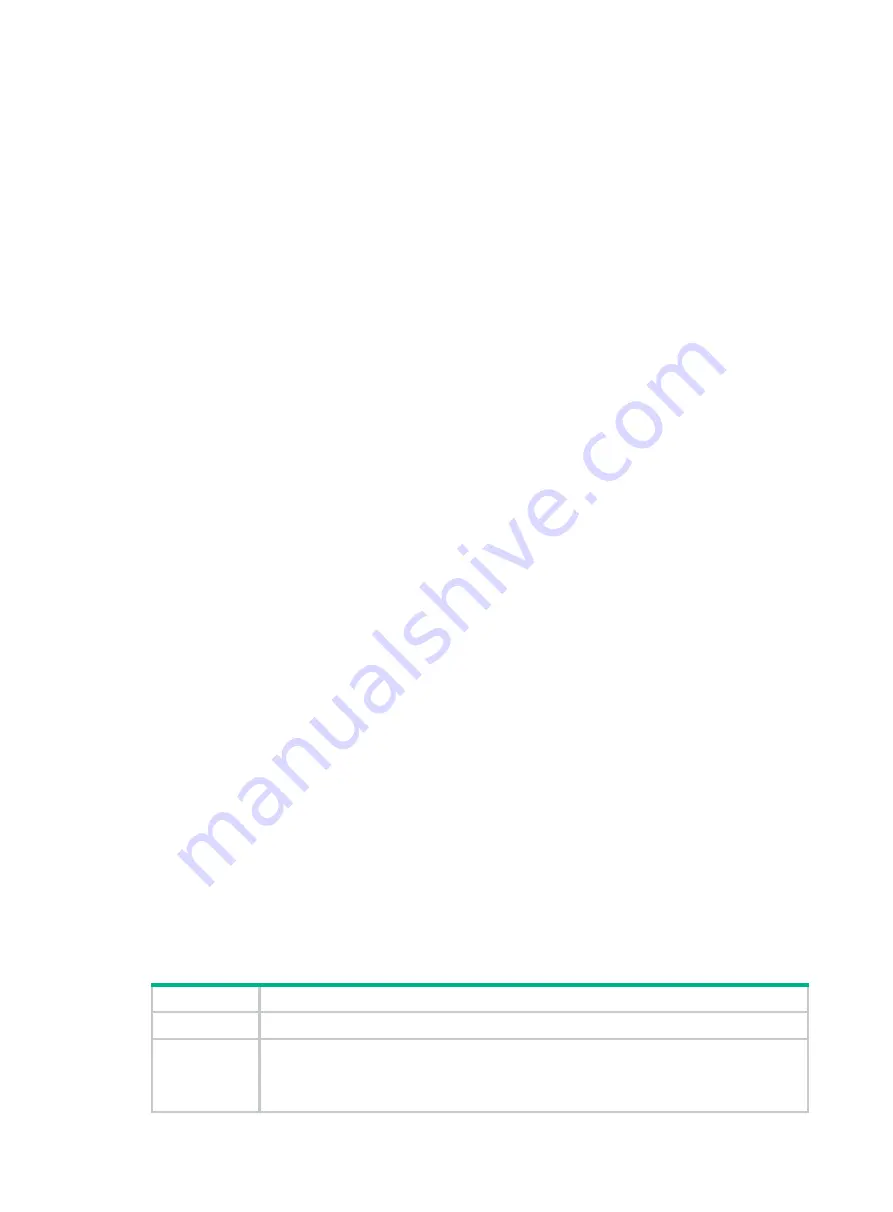
289
display kernel starvation configuration
monitor kernel starvation
enable
monitor kernel starvation
exclude-thread
monitor process
Use
monitor process
to display process statistics.
Syntax
In standalone mode:
monitor
process
[
dumbtty
] [
iteration
number
] [
slot
slot-number
[
cpu
cpu-number
] ]
In IRF mode:
monitor
process
[
dumbtty
] [
iteration
number
] [
chassis
chassis-number
slot
slot-number
[
cpu
cpu-number
] ]
Views
Any view
Predefined user roles
network-admin
mdc-admin
Parameters
dumbtty
: Specifies dumbtty mode. In this mode, the command displays process statistics in
descending order of CPU usage without refreshing statistics. If you do not specify this keyword, the
command displays statistics for the top 10 processes in descending order of CPU usage in an
interactive mode, and refreshes statistics every 5 seconds by default.
iteration
number
: Specifies the number of display times, in the range of 1 to 4294967295. If you
specify the
dumbtty
keyword, the
number
argument is 1 by default. If neither the
dumbtty
keyword
nor the
number
argument is specified, there is no limit to the display times and process statistics are
refreshed every 5 seconds.
slot
slot-number
: Specifies a card by its slot number. If you do not specify this option, the command
displays process statistics for the active MPU. (In standalone mode.)
chassis
chassis-number
slot
slot-number
: Specifies a card on an IRF member device. If you do not
specify this option, the command displays process statistics for the global active MPU. (In IRF
mode.)
cpu
cpu-number
: Specifies a CPU by its number.
Usage guidelines
If you do not specify the
dumbtty
keyword, the command displays process statistics in an interactive
mode. In this mode, the system automatically determines the number of displayed processes
according to the screen size, and does not display exceeding processes. You can also input
interactive commands as shown in
to perform relevant operations.
Table 69 Interactive commands
Commands Description
? or h
Displays help information that includes available interactive commands.
1
Displays state information for physical CPUs. For example, if you enter 1 for the first time,
the state of each physical CPU is displayed in a separate row. If you enter 1 again, the
average value of all CPU states is displayed. If you enter 1 for the third time, separate
states are displayed.