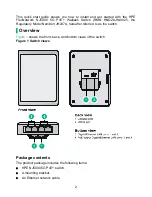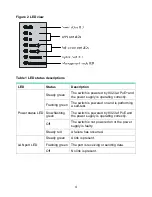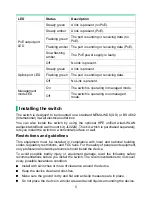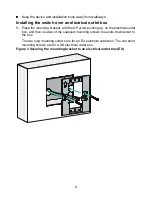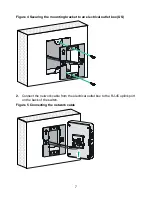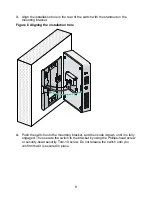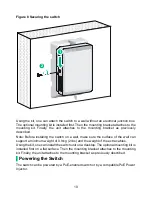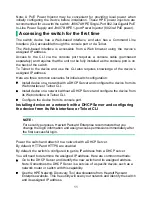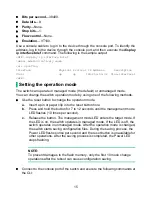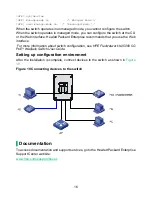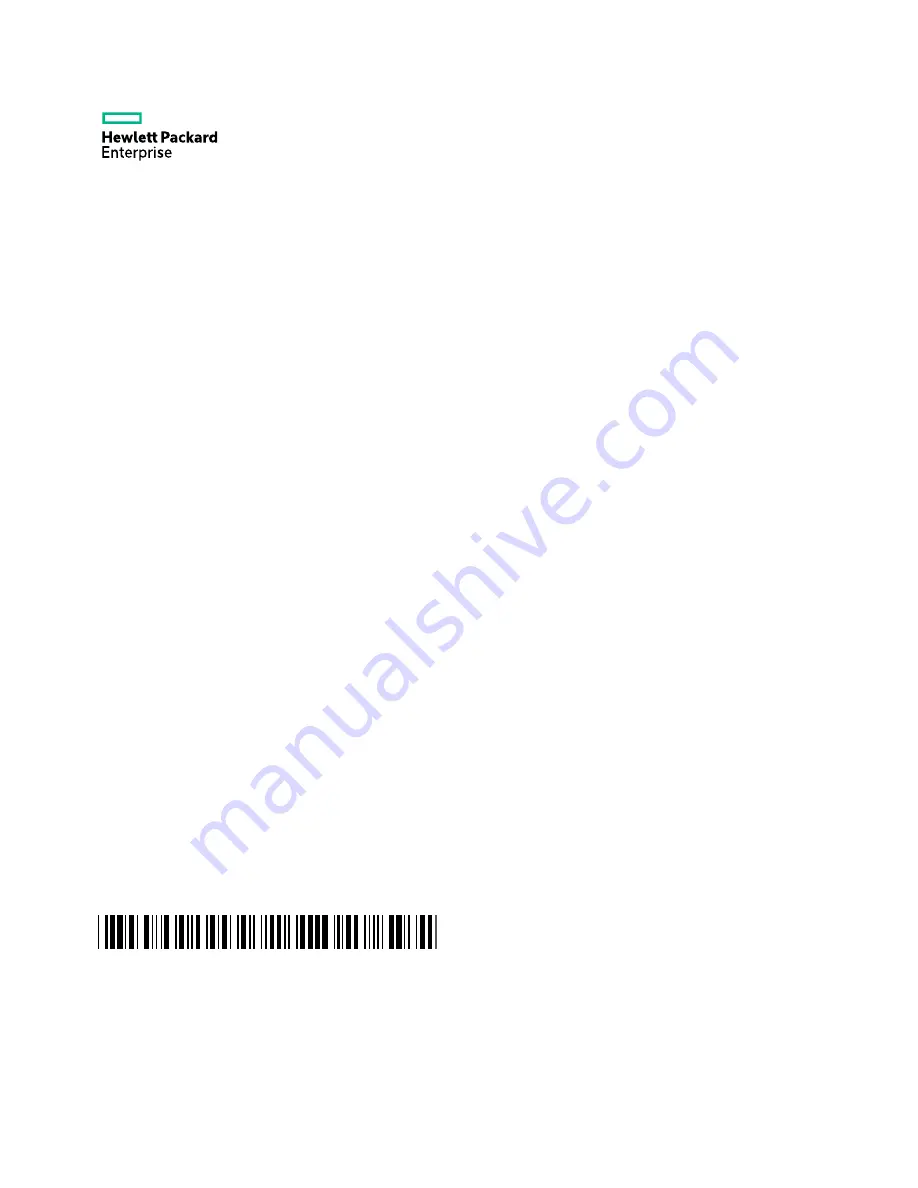
1
HPE FlexNetwork NJ5000 5G PoE+
Walljack Switch(JH237A)
Quick Start Guide
The information in this document is subject to change without notice.
© Copyright 2016 Hewlett Packard Enterprise Development LP
Part number: 5998-7330R
Version:6PW102-20161009
Hewlett Packard Enterprise 3000 Hanover Street Palo Alto, CA 94304
5998-7330R