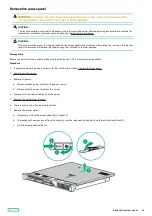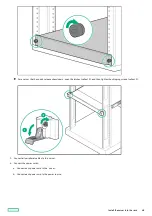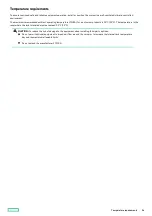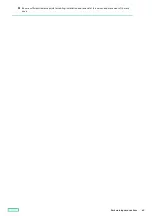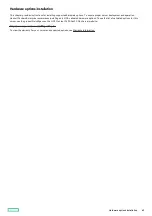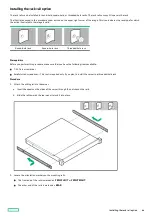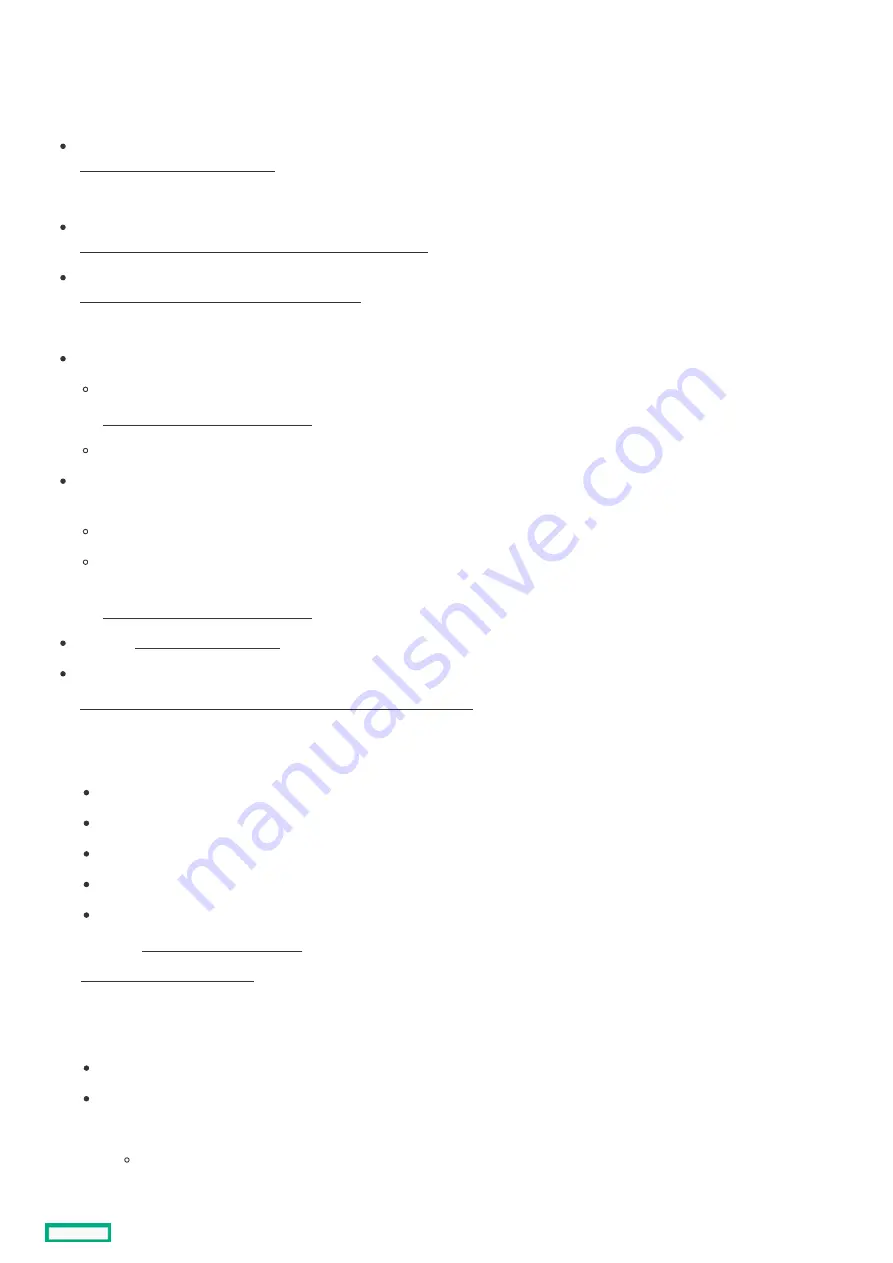
Setting up the
Setting up the server
server
Prerequisites
Prerequisites
Before setting up the server:
Download the latest SPP:
https://www.hpe.com/servers/spp
https://www.hpe.com/servers/spp
You might be prompted for your HPE credentials.
Verify that your OS or virtualization software is supported:
https://www.hpe.com/support/Servers-Certification-Matrices
https://www.hpe.com/support/Servers-Certification-Matrices
Review the UEFI Deployment Guide for HPE ProLiant Gen10, ProLiant Gen10 Plus Servers and HPE Synergy:
https://www.hpe.com/support/UEFIGen10-DG-en
https://www.hpe.com/support/UEFIGen10-DG-en
If the UEFI requirements are not met, you might experience boot failures or other errors when installing the operating system.
If needed, do one of the following to download the storage driver:
Download it from the Hewlett Packard Enterprise Support Center website:
https://www.hpe.com/support/hpesc
https://www.hpe.com/support/hpesc
Extract it from the SPP.
If you intend to implement software RAID for SATA drives, use the embedded Intel Virtual RAID on CPU (Intel VROC). In the pre-OS
environment, the Intel VROC package allows RAID management though the UEFI System Utilities.
Ensure you set the server boot mode to UEFI Mode (default).
If needed, obtain the Intel VROC downloads (driver, GUI) specific for your system OS from the Hewlett Packard Enterprise
Support Center website:
https://www.hpe.com/support/hpesc
https://www.hpe.com/support/hpesc
Read the operational requirements for the server.
Read the safety and compliance information on the HPE website:
https://www.hpe.com/support/safety-compliance-enterpriseproducts
https://www.hpe.com/support/safety-compliance-enterpriseproducts
Procedure
Procedure
1. Unbox the server and verify the contents:
Server
Power cord
Rack rail hook-and-loop strap
Rack-mounting hardware (optional)
Documentation
2. (Optional) Install the hardware options.
3. Install the server into the rack .
4. Press the Power On/Standby button.
5. Decide how to manage the server:
Locally: Use a KVM switch or a connect a keyboard, monitor, and mouse.
Remotely: Connect to the iLO web interface and run a remote console:
a. Verify the following:
iLO is licensed to use the remote console feature.
If iLO is not licensed, visit the HPE website:
Setting up the server
52
Summary of Contents for ProLiant DL20 Gen10 Plus
Page 20: ...DIMM slot location The arrow points to the front of the server DIMM slot location 20 ...
Page 30: ...Fan numbering Fan numbering 30 ...
Page 100: ...Installing an optical drive in the LFF drive chassis 100 ...
Page 169: ...Energy pack cabling Energy pack cabling 169 ...
Page 174: ...M 2 SATA SSD add in card cabling 174 ...
Page 177: ...Chassis intrusion detection switch cabling Chassis intrusion detection switch cabling 177 ...
Page 178: ...Serial port cabling Serial port cabling 178 ...
Page 180: ...Power supply cabling 180 ...
Page 185: ...Troubleshooting NMI functionality Troubleshooting resources Troubleshooting 185 ...
Page 196: ...Ukraine RoHS material content declaration Ukraine RoHS material content declaration 196 ...