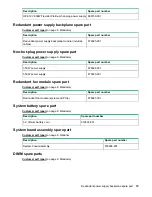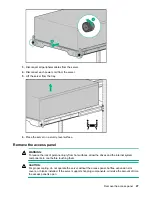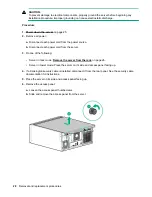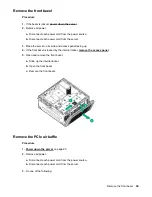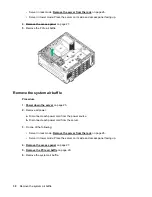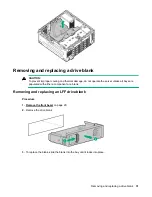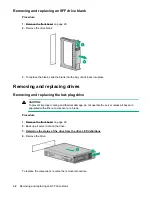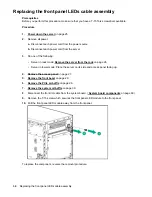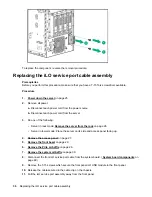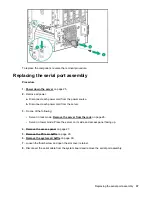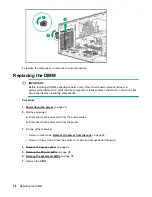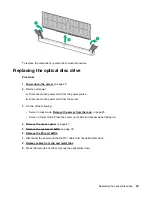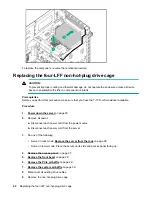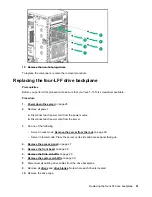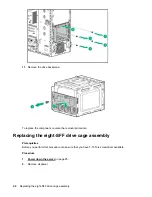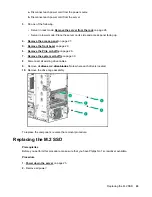CAUTION:
To prevent damage to electrical components, properly ground the server before beginning any
installation procedure. Improper grounding can cause electrostatic discharge.
Procedure
on page 25.
2.
Remove all power:
a.
Disconnect each power cord from the power source.
b.
Disconnect each power cord from the server.
3.
Do one of the following:
• Server in rack mode:
Remove the server from the rack
on page 26.
• Server in tower mode: Place the server on its side and access panel facing up.
4.
If a Kensington security cable is installed, disconnect it from the rear panel. See the security cable
documentation for instructions.
5.
Place the server on its side and access panel facing up.
6.
Remove the access panel:
a.
Loosen the access panel thumbscrews.
b.
Slide and remove the access panel from the server.
28
Removal and replacement procedures
Summary of Contents for ProLiant ML110 Gen10
Page 12: ...12 Customer self repair ...
Page 13: ...Customer self repair 13 ...
Page 14: ...14 Customer self repair ...
Page 15: ...Customer self repair 15 ...
Page 85: ...Smart Storage Battery cabling Smart Storage Battery cabling 85 ...
Page 86: ...Serial port cabling Front I O cabling 86 Serial port cabling ...
Page 87: ...Front USB 3 0 cabling iLO service port cabling Front USB 3 0 cabling 87 ...