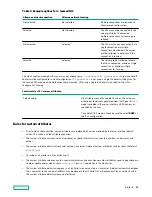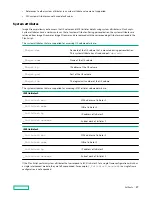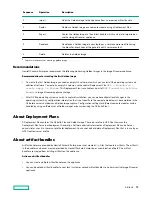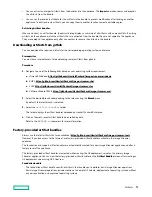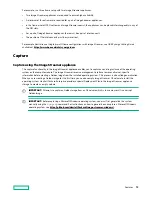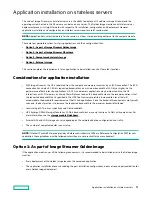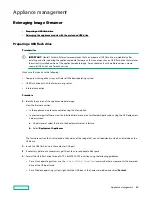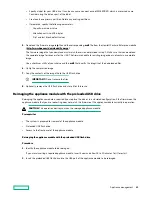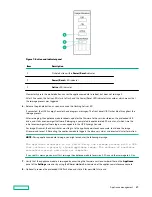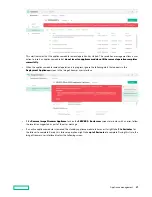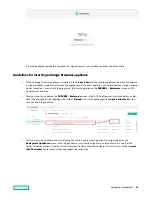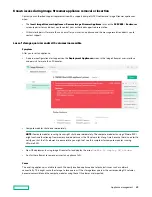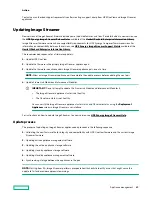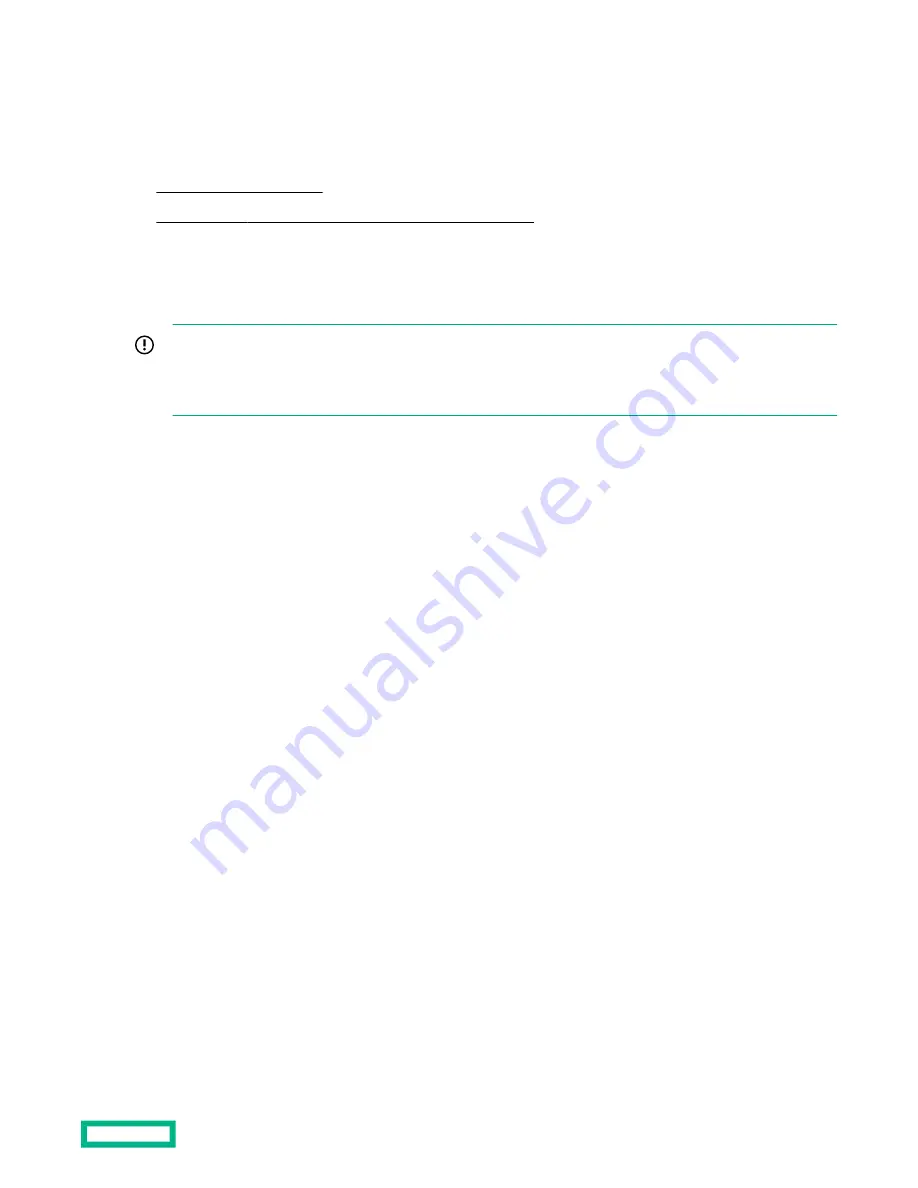
Appliance management
Reimaging Image Streamer
•
•
Reimaging the appliance module with the preloaded USB drive
Preparing a USB flash drive
Prerequisites
IMPORTANT: Hewlett Packard Enterprise recommends that you prepare a USB flash drive immediately after
installing and after updating the appliance module firmware so that you always have a USB flash drive that matches
the currently installed version of the appliance module image. For environments with multiple versions, create
separate USB drives, one for each version.
Make sure that you have the following:
• Computer running either Linux or Microsoft Windows operating system
• USB flash drive with 4 GB of memory, or greater
• Internet connection
Procedure
1. Identify the version of the appliance module image.
View the firmware version:
• In the appliance maintenance console using the View option.
• In oneview.mgmt.software, view the Installed firmware version for Member Appliance by using the OS Deployment
Servers screen.
a. Under General, select the link to the deployment server interface.
b. Select Deployment Appliances.
The firmware version that is displayed is the version of the image that you will download in step 5 and include on the
USB drive.
2. Insert the USB flash drive in the computer USB port.
3. If necessary, delete any unnecessary partitions to ensure adequate disk space.
4. Format the USB flash drive for one FAT32 or W95 FAT32 partition using the following guidelines:
• For a Linux operating system, use the
/sbin/fdisk /dev/sd
x
command, where x represents the numerical
drive of the USB port used.
• For a Windows operating system, right-click the USB icon in the Computer window and select
Format.
Appliance management
40