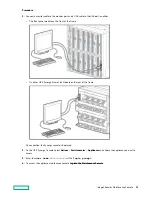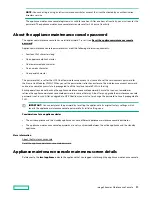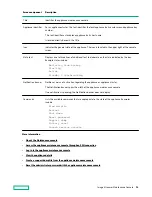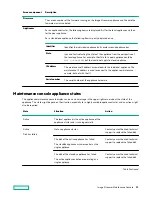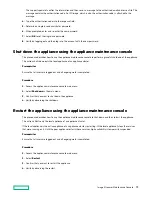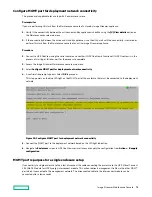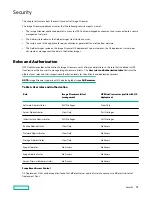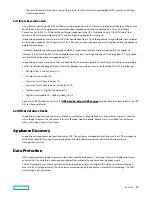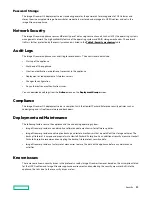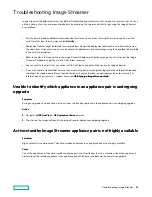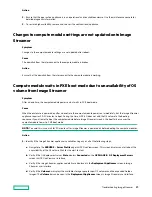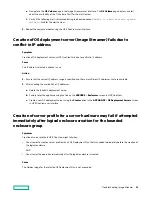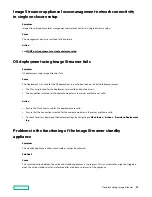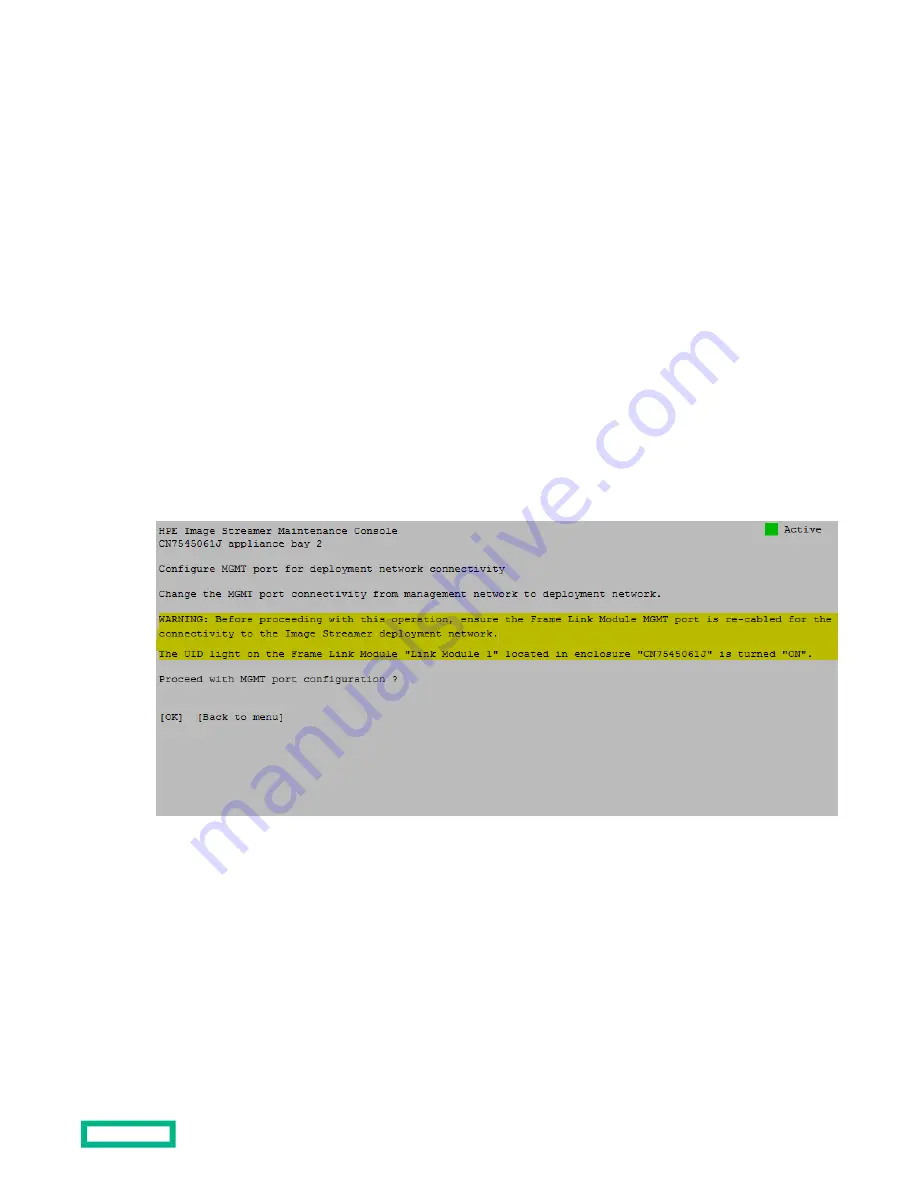
Configure MGMT port for deployment network connectivity
This procedure is applicable for a setup with 3 enclosures or more.
Prerequisites
If you are performing this task from the Maintenance console of a standby Image Streamer appliance:
1. Verify if the connectivity between the active and standby appliances is healthy using the [V] View details option on
the Maintenance console main menu.
2. If the connectivity between the active and standby appliances is not healthy, wait until the connectivity is restored or
perform this task from the Maintenance console of an active Image Streamer appliance.
Procedure
1. Connect to HPE OneView using the serial console and confirm if HPE OneView is functional. If HPE OneView is in the
process of starting or failover, wait for the process to complete.
2. Access the Image Streamer Maintenance console main menu.
3. Select Configure MGMT port for deployment network connectivity.
4. A confirmation prompt appears. Select OK to proceed.
This step powers on the blue UID light on the MGMT port of the enclosure that must be connected to the deployment
network.
Figure 10: Configure MGMT port for deployment network connectivity
5. Connect the MGMT port to the deployment network based on the UID light indication.
6. Navigate to Enclosures screen in HPE OneView user interface and reapply the configuration from Actions > Reapply
configuration.
MGMT port repurpose for a single enclosure setup
If connectivity to single enclosure setup is lost, disconnect the cable connecting the enclosure to the HPE Virtual Connect
SE 40Gb F8 Module for HPE Synergy interconnect module. This action redirects management traffic via the other MGMT
port which is connected to the management network. The disconnected cable to the interconnect module can be
connected after a few seconds.
Image Streamer Maintenance Console
74