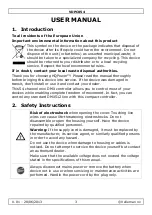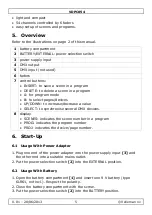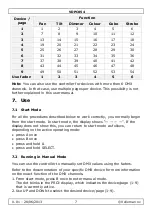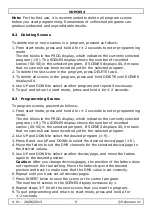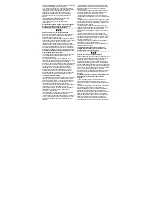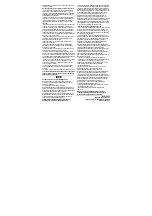VDPC054
V. 01 – 28/06/2013
8
©Velleman nv
3.
Move the faders to set the DMX channels of the selected device/page to
the desired values.
4.
Repeat steps 2-3 until all DMX channels are set to the desired value.
5.
To quit and return to start mode, press B once again.
7.3
Running a Program
Note:
Creating programs is explained in
§ 8, Programming
, further in this
manual.
To run an existing program, proceed as follows:
1.
From start mode, press A once.
The dot blinks in the PROG display, which indicates the program (1-9)
that is currently active. The SCENES display shows the scene number that
is currently executed.
2.
Use UP and DOWN to select the desired program (1-9).
3.
Use fader 2 to set the speed of the program (duration of the scenes).
4.
Use fader 1 to set the fade time between scenes.
Note:
If the fade time is too long, the fade will not be completed before
the end of the scene.
5.
To stop running the program and return to start mode, press A once
again.
7.4
Manually Overriding a Program
While running a program, you can still override the programmed scenes
manually for a specific device.
1.
While the program is running, press B once.
The dot blinks in the PROJ display.
2.
Use UP and DOWN to select the device/page that you want to control
manually.
3.
Adjust the faders to manually set the DMX values for the selected
device/page.
4.
If required, select another device/page using UP and DOWN, and adjust
the faders.
5.
To undo the manual override, press B once again.
8.
Programming
8.1
About Programs
The controller can contain 9 programs, each with up to 50 scenes (steps).