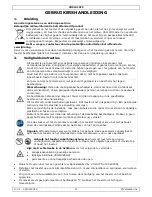VDPL310FC
V. 01 – 29/04/2014
6
©Velleman nv
Control Panel Navigation
Access the control panel functions using the four panel
buttons
[4,6]
located near the display
[5]
.
Button
Function
MENU
to access the menu, quit the current function without saving the setting, or quit the menu
UP
to scroll upward in a list of functions or options, or increase a value
DOWN
to scroll downward in a list of functions or options, or decrease a value
ENTER
to confirm and save a selected option or value
Default Values
The table below provides an overview of the default menu settings:
Feature
Menu item
Default value
DMX address
4-CH / 9-CH
9-CH, d--1
Built-in static colour
C--
C15 (all LEDs on)
Custom static colour
U--
r255/g255/b255/w255
Built-in program
P--
P1: 4 colours switching
Program speed
S--
100 (fast)
Sound-activated program
Snd
Snd1: 4 colours
Sound sensitivity
SenS
80
Dimmer speed
dIM
OFF: dimmer speed is off
Remote control
SET
On: remote control is enabled
8.
Stand-Alone Mode
In stand-alone mode, the device runs one of the built-in programs. You can also select one of the built-in
static colours, or define your own custom colour.
Note:
Make sure to unplug any connection from the DMX input of the device if you want to use it in
stand-alone mode. A device in stand-alone mode may transmit DMX signals that could interfere with the
DMX signals from the controller.
Stand-Alone Mode with Built-in Static Colour
To use one of the built-in static colours:
1.
Unplug any connection from the DMX input
[8]
of the device.
2.
Press MENU until <C--> is displayed and press ENTER.
3.
Use UP and DOWN to select a colour (C1–C15) and press ENTER to confirm.
4.
Press MENU to quit.
Stand-Alone Mode with Custom Static Colour
You can create a custom colour by adjusting the intensity of the red (r), green (g), blue (b), and
white (W) LEDs.
To use a custom static colour:
1.
Unplug any connection from the DMX input
[8]
of the device.
2.
Press MENU until <U--> is displayed and press ENTER.
The last set colour value appears, for example <r215> = red LEDs intensity value = 215.
3.
Use UP and DOWN to set the intensity (0–255) and press ENTER.
The next colour value appears.
4.
Repeat for all colours until you have the desired output colour.
5.
Press MENU to quit.