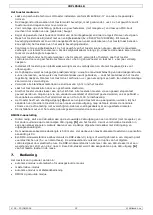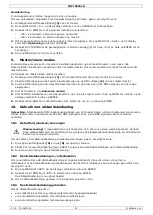VDPLP64SLB
V. 02 – 30/06/2014
7
©Velleman nv
10.1
Inserting/Replacing the Battery
Warning!
Do not puncture batteries or throw them in fire as they may explode. Do not attempt to
recharge non-rechargeable batteries (alkaline). Dispose of batteries in accordance with local
regulations. Keep batteries away from children.
To insert/replace the battery in the remote control, proceed as follows:
1.
Press on the side of the battery holder
[A]
and pull
[B]
to slide it open.
2.
Insert a new CR2025 lithium battery in accordance with the polarity markings on the remote control.
3.
Push the battery holder back into the remote until it snaps into place.
10.2
Enable/Disable Remote Control
If you want to prevent (accidental) usage of the remote control, you can disable it via the menu. When
disabled, pressing the buttons on the remote control has no effect. Proceed as follows:
1.
Press MENU until <SET> is displayed and press ENTER.
2.
Use UP and DOWN to select <Off> and press ENTER.
The remote control is now disabled.
3.
To enable the use of the remote control again, select <On>.
10.3
Using the Remote Control
The remote control allows you to:
choose a static colour (built-in or custom)
choose an automatic program with speed adjustment
choose an automatic program with fading colours
run a sound-activated program with sensitivity adjustment
set the overall brightness of the light output (master dimmer)
add a strobe effect with adjustable speed
switch off all LEDs.
Each function is described in detail below.
Built-in Static Colour
To use one of the built-in static colours, press one of the numbered buttons (0–9) on the remote control. The
button colour corresponds with the light colour.
Custom Static Colour
You can create a custom colour by adjusting the intensity of the red (R), green (G), blue (B), and amber (A)
LEDs. To use a custom static colour:
1.
To adjust the red LEDs, press R and then press + or – to set the desired intensity.
2.
To adjust the green LEDs, press G and then press + or – to set the desired intensity.
3.
To adjust the blue LEDs, press B and then press + or – to set the desired intensity.
4.
To adjust the amber LEDs, press A and then press + or – to set the desired intensity.
5.
To activate the custom colour, press MANUAL.
Note:
The W and UV buttons have no function.
Automatic Program
To use an automatic program, proceed as follows:
1.
Press AUTO and then press + or – to select the desired program (P1–P4).
2.
To set the speed of the program, press SPEED and then press + or – to adjust.
Fading Colours
To use an automatic program with fading colours, proceed as follows:
1.
Press FADE and then press + or – to select the desired program (P2 or P4).
Sound-Activated Program
To use a program with sound activation, proceed as follows:
1.
Press SOUND and then press + or – to select the desired program (P5/P6).
2.
To change the sensitivity of the internal microphone, press SENSITIVITY and then press + or – to adjust.