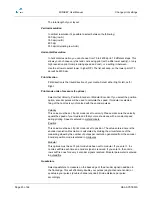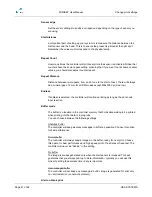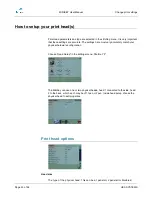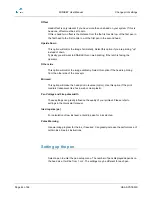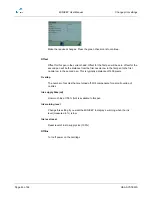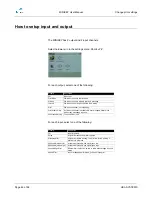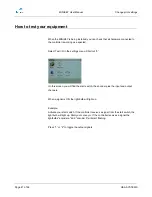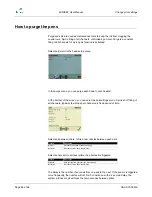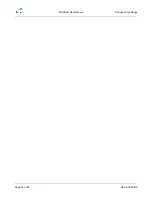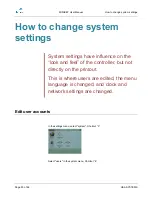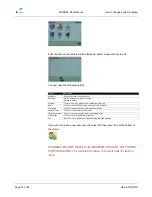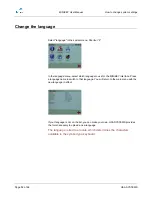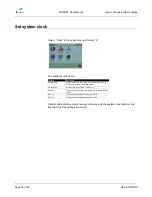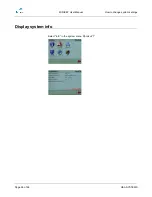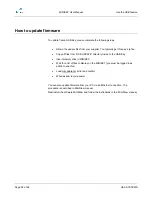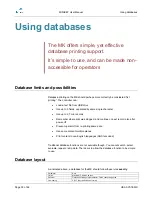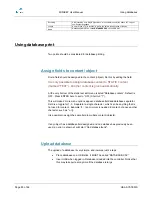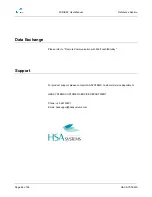MINIKEY User Manual
How to change system settings
Page 54 of 66
HSA SYSTEMS
Change screen settings
Select the "screen" in the system menu. Shortcut “4”
The screen menu has the following options.
Property
Description
Confirmations
If this option is selected, you will be asked to confirm, for instance if you delete a file.
Info Screens
This option will display info screens when a command has been carried out.
Screensaver
The time that elapses before the screen saver starts.
Screensaver Password If screensaver password is set to on, the user must enter the password to regain access to
the MINIKEY
Login
Select graphical login (user accounts shown as icons), Text Login (enter username and
password) or No Login.
Brightness
Select screen brightness. ( 0..100)
Log Level
What data is saved to the internal log file. Choose between none, minimum, normal or
maximum log level. A detailed list is in the reference section
Unit
Measurement units. Choose between mm, inch or pixel.
Item Selection
"Click to change" will allow you to edit the parameters and activate menus immediately.
"Click to select" will highlight the parameter and menu first. Select again to activate.
Prompt display
When entering print mode, prompts can be listed or shown one by one.
Autosave
When to save messages. Choose between print stop, print start, both or none.
Preview zoom fit
In main screen of MK, choose how to fit message. Height, width or Standard (as close to
normal zoom as possible)