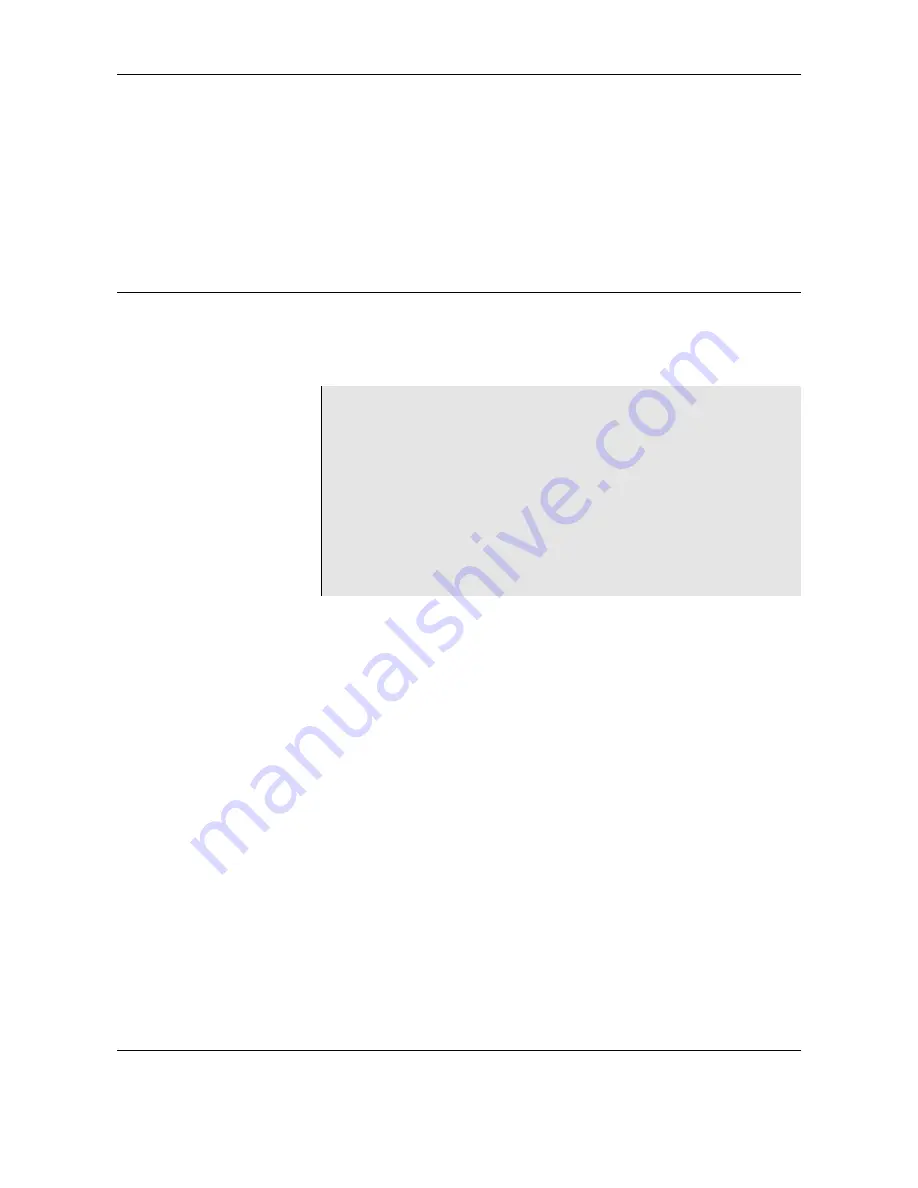
Touch
IPC
Technical Manual
This document will explain about the Touch IPC, and is meant to be
a technical manual for people that need to install and service the
machine.
Although the Touch IPC is a standard PC running standard
Windows XP, it is important to follow the guide about how to set up
your system correctly, as incorrect settings will influence your
performance.
For information about how to customize INKdraw, please see
INKdraw manual.
Last edit November 26, 2007 by Torben Dam Jensen
Version 1.1
This manual may be freely translated and used. HS Automatic takes no responsibility for damages on equipment or software caused by actions that are
not explicitly specified in this manual, or warning that are not obeyed.
Microsoft Windows is a registered trademark, © Microsoft Corporation.


































