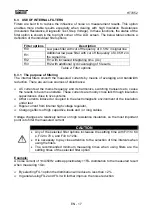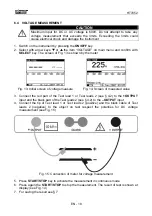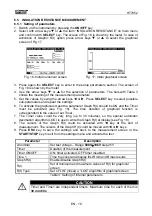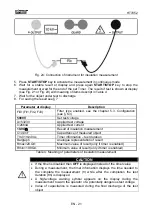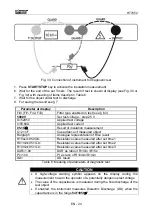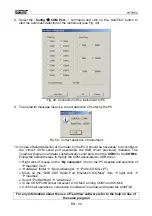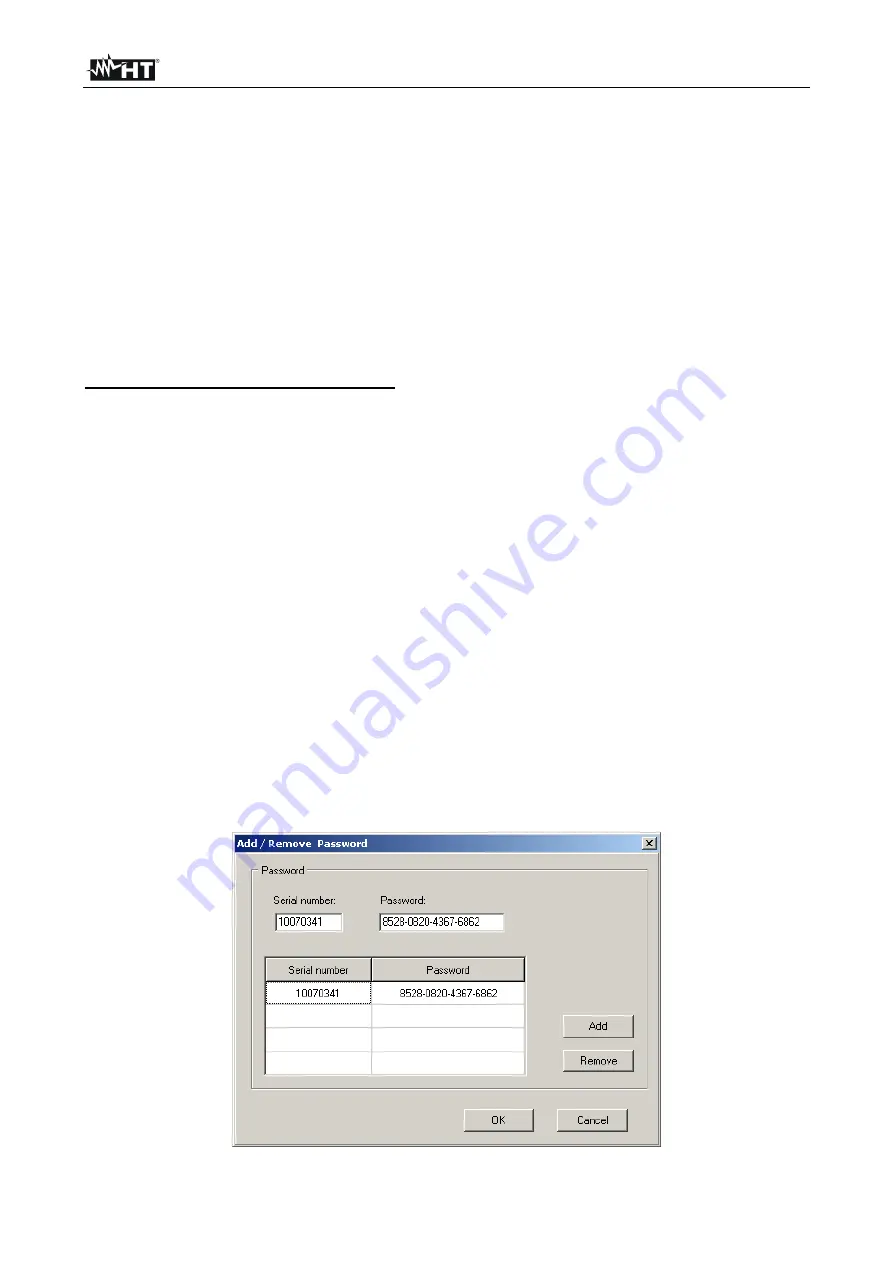
HT7052
EN - 31
8 CONNECTION OF THE INSTRUMENT TO PC
The saved data can be transferred to PC by using the
TeraView
dedicated software
included with instrument
TeraView
software permits the herewith operations:
Download data from meter
Define customized settings on the final report
Analyze the results of measurements in numerical and graphical screens
Print the final report
Export the data in text (TXT) format file
MINIMUM SYSTEM REQUIREMENTS
Pentium III – 500MHz
512 MB RAM
100 MB free space on HD
CD-ROM reader
USB/serial port
Video resolution 800x600
Windows systems: Win2k/XP/Vista/Win7 32 bit and 64 bit platforms
8.1 INSTALLATION OF SOFTWARE AND INITIAL CONFIGURATIONS (WIN XP)
1. Close all the open application on the PC
2. Insert the supplied CD-ROM in the PC reader
3. Launch the “TeraView.exe” file included on CD-ROM and follow the steps to correctly
install the TeraView software
4. Switch on the instrument, set the USB mode (see § 5.2) and connect it to the PC by
using the supplied USB cable
5. Read the “Instal_USB_neutral.pdf” file inside the “Handbook” folder for the installation
of USB driver on the PC
6. Launch the TeraView software
7. Select the command “
Config
Password…
”, type the serial number of meter and the
password (which is indicated on the CD-ROM label) and confirm with “Add” (see Fig.
48)
Fig. 48: Insertion of initial password