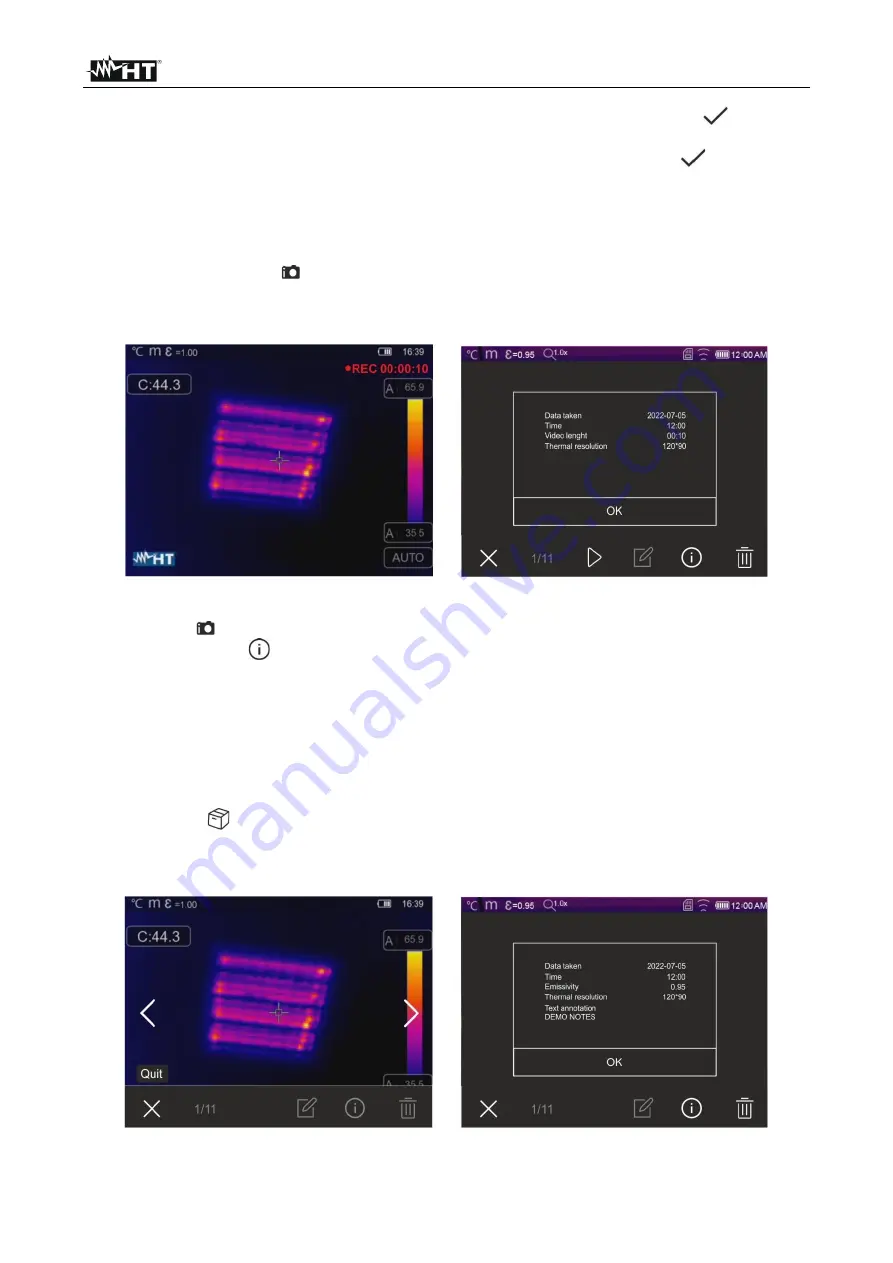
THT80
EN - 37
5.
Insert the text comment by using the virtual keyboard and confirm with “
” or touch
“X” to go back to the previous screen.
6. Confirm saving the image with the text annotation by touching the ic
on “
”.
5.4.2 Recording IR videos
The instrument allows recording and saving also IR videos without audio in a MP4 format,
as follows:
1. Press and hold key
for at least 2s
. The
“REC” indication and the elapsed time are
shown at the top of the display to indicate that recording is in progress (see Fig. 48
–
left side).
Fig. 48: IR video recording
2. Press key
to stop and automatically save the recording in the instrument's memory.
Touch the icon “
” to open the section containing the information about the saved
video
5.4.3 Gallery menu
In this section if is possible to recall and display the gallery of IR images and videos saved
in the instrument's menu or on the inserted micro SD card. In the same section it is
possible to see the text annotations made while saving the images.
1. Touch the
icon to enter the gallery of the images and videos saved in the
instrument's memory or on the micro SD card. The following screen in Fig. 49
– left
side is shown on the display
Fig. 49: Recalling on the display the images saved































