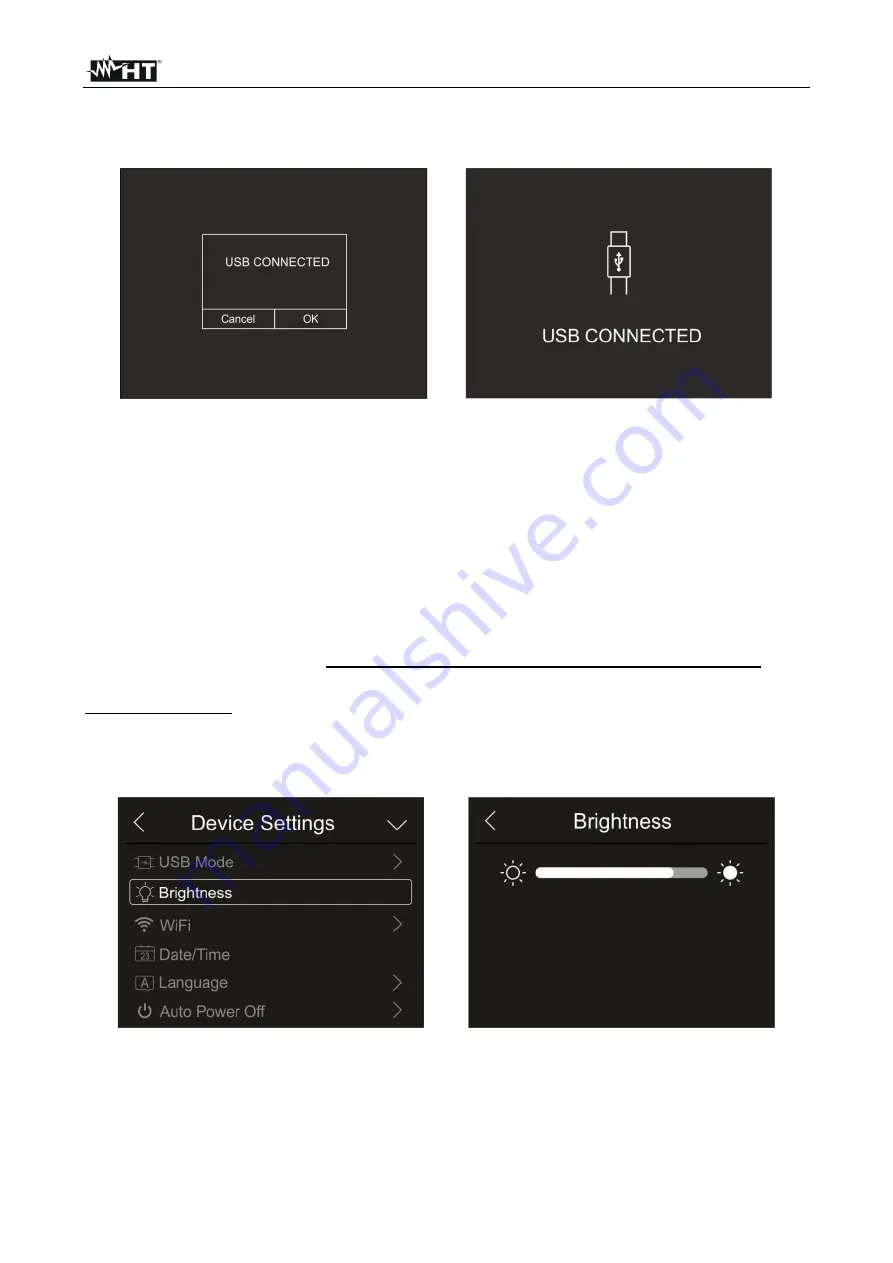
THT100 - THT200 - THT300 - THT400
EN - 15
3. Connect the instrument to the PC via the provided USB cable. The screen in Fig. 12
–
left side appears on the display:
Fig. 12: Connecting the instrument to the PC
4.
Confirm with “OK” to activate the connection, or touch “Cancel” to go back to the main
menu. The screen in Fig. 12
– right side appears on the display, and the instrument
does not accept any command.
5.
The instrument is detected by the PC like a “Removable disk” and it will be possible to
download the IR images/videos found in the internal memory or on the inserted micro
SD card.
6. Disconnect the USB cable from the instrument in order to restore normal operation.
7.
Select option “PC Camera” to allow displaying on the PC in real time the image shown
on the display. Within “
My Computer
”, search for the “USB video device” which is
automatically recognized by the PC and allows showing the (IR or visible) image found
on the display in real time.
Re-boot the instrument to make active the function
Display brightness
1.
Touch the item “Brightness” to adjust display brightness. The following screen appears
on the display:
Fig. 13: Adjusting display brightness
2. Touch and drag the white bar to adjust brightness, observing the display as you do so.
















































