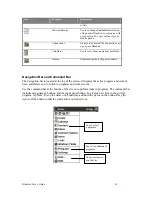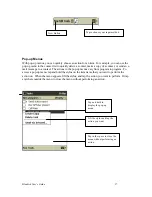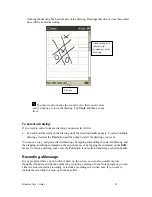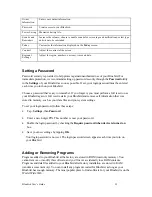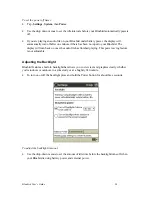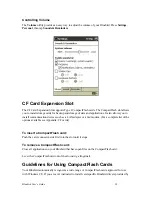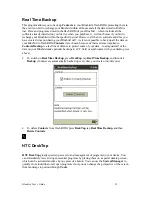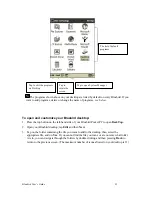Bluebird User’s Guide
18
Notifications
Your Bluebird reminds you in a variety of ways when you have something to do. For example, if
you’ve set up an appointment in Calendar, a task with a due date in Tasks, or an alarm in Clock,
•
A message box appears on the screen.
•
A sound, which you can specify, is played.
•
A light flashes on your device.
To choose reminder types and sounds for your Bluebird, tap
and then
Settings
. In the
Personal
tab, tap
Sounds & Reminders
. The options you choose here apply throughout the
device.
Enter Information on Your Bluebird
You have several options for entering new information:
•
Use the input panel to enter typed text, either by using the English or Chinese soft keyboard,
Chiang Jieh or Character Recognizer.
•
Write directly on the screen.
•
Draw pictures on the screen.
•
Speak into your device microphone to record a message.
•
Use ActiveSync to synchronize or copy information from your desktop computer to your
Bluebird. For more information on ActiveSync, see the booklet accompanying the
ActiveSync CD or ActiveSync Help on your desktop computer.
Typing Using the Input Panel
Use the input panel to enter information in any program on your Bluebird. You can type using the
soft keyboard, or write using Character Recognizer. In either case, the characters appear as typed
text on the screen.
To show or hide the input panel, tap the
Input Panel
button. Tap the arrow next to the
Input
Panel
button to see your choices.
Select an
input
method
Input Panel symbol
for Keyboard