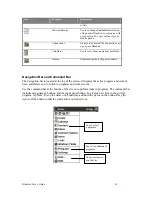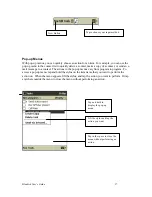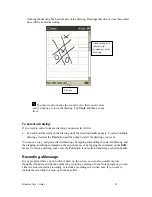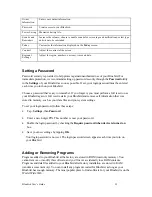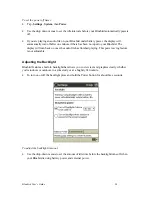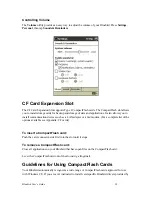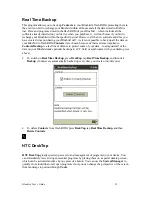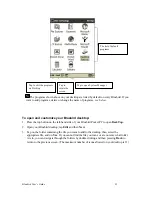Bluebird User’s Guide
20
To use Character Recognizer:
1. Tap the arrow next to the
Input
Panel
button and then
Character Recognizer
.
2. Write a letter in the box in Chinese or English. There are two boxes so you can write another
character or letter while you wait for the first to be interpreted.
When you write a letter, it is converted to typed text that appears on the screen. For specific
instructions on using Character Recognizer, see Appendix A.
To select typed text:
If you want to edit or format typed text, you must select it first.
•
Drag the stylus across the text you want to select.
You can cut, copy, and paste text by tapping and holding the selected words and then tapping an
editing command on the pop-up menu, or by tapping the command on the
Edit
menu.
Writing on the Screen
In any program that accepts writing, such as the Notes program and the
Notes
tab in Calendar,
Contacts, and Tasks, you can use your stylus to write directly on the screen. Write the way you do
on paper. When writing English, you can edit and format what you’ve written and convert the
information to text at a later time.
To write on the screen:
•
Tap the
Pen
button to switch to writing mode. This action displays lines on the screen to help
you write.
Tap the pen button and
use your stylus to write