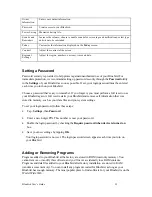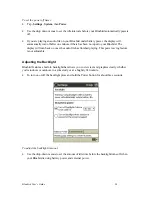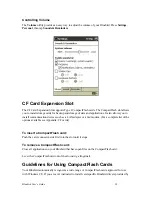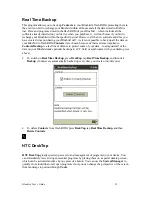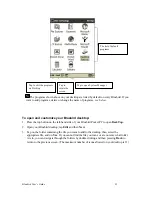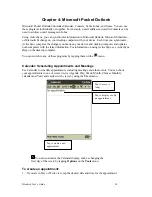Bluebird User’s Guide
37
Chapter 3: Microsoft ActiveSync
Using Microsoft ActiveSync, you can
synchronize
the information on your desktop computer
with the information on your Bluebird. Synchronization compares the data on your Bluebird with
your desktop computer and updates both computers with the most recent information. For
example:
•
Keep Pocket Outlook data up-to-date by synchronizing your Bluebird with your choice of
Microsoft Outlook, Microsoft S, or Microsoft Exchange on your desktop computer.
•
Synchronize Microsoft Word and Microsoft Excel documents between your Bluebird and
desktop computer. Your files are automatically converted to the correct format
By default, ActiveSync does not automatically synchronize all
types of information, for example, e-mail messages. Use
ActiveSync options to turn synchronization on and off for specific
information types.
With ActiveSync, you can also:
•
Back up and restore your Bluebird data.
•
Copy (rather than synchronize) files between your Bluebird and desktop computer.
•
Control when synchronization occurs by selecting a synchronization mode. For example, you
can synchronize continually while the device is in the cradle or only when you choose the
synchronize command.
•
Select which information types are synchronized and control how much data is synchronized.
For example, you can choose how many weeks of past appointments you want synchronized.
For information on installing ActiveSync, see the booklet accompanying the ActiveSync CD. For
information on using ActiveSync, see ActiveSync Help on the desktop computer.