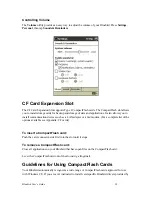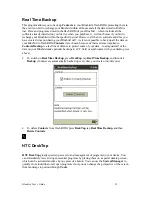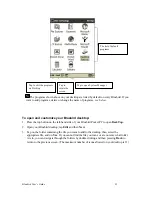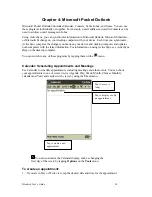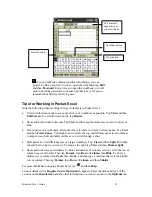Bluebird User’s Guide
43
To change the way information is displayed in the list, tap
Tools
and then
Options
.
To create a task:
1. Tap
New
.
2. Using the input panel, enter a description.
3. You can enter a start date and due date or enter other information by first tapping the field. If
the input panel is open, you will need to hide it to see all available fields.
4. To assign the task to a category, tap
Categories
and select a category from the list. In the task
list, you can display tasks by category.
5. To add notes, tap the
Notes
tab. You can enter text, draw, or create a recording. For more
information on creating notes, see “Notes: Capturing Thoughts and Ideas,” later in this
chapter.
6. When finished, tap
OK
to return to the task list.
To quickly create a task with only a subject, tap
Entry Bar
on the
Tools
menu. Then, tap
Tap here to add a new task
and enter
your task information.
Select the sort order
of the list.
Tap to display or edit the task
details.
Tap and hold to
display a pop-up menu
of actions.
Indicates
high
priority