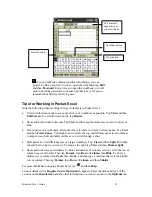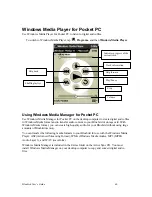Bluebird User’s Guide
53
You can change the zoom magnification by tapping
View
and then
Zoom
. Then select the percentage you want. Select a higher
percentage to enter text and a lower one to see more of your
document.
If you’re opening a Word document created on a desktop
computer, select
Wrap to Window
on the
View
menu so that you
can see the entire document.
Typing Mode
Using the input panel, enter typed text into the document. For more information on entering typed
text, see Chapter 2.
To format existing text and to edit text, first select the text. You can select text as you do in a
Word document, using your stylus instead of the mouse to drag through the text you want to
select. You can search a document to find the text you want by tapping
Edit
and then
Find/Replace
.
Writing Mode
In writing mode, use your stylus to write directly on the screen. Ruled lines are displayed as a
guide, and the zoom magnification is greater than in typing mode to allow you to write more
easily. For more information on writing and selecting writing, see Chapter 2.
If you cross three ruled lines in a single stylus stroke, the writing
becomes a drawing, and can be edited and manipulated as
Tap and hold to see a
pop-up menu of actions.
Tap to change
formatting options.
Tap to format text.
Tap to show or hide the
toolbar.