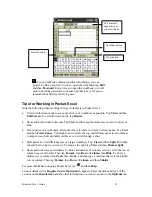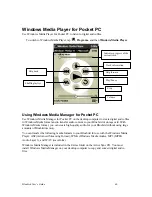Bluebird User’s Guide
55
If your workbook contains sensitive information, you can
protect it with a password. To do so, open the workbook, tap
Edit
,
and then
Password
. Every time you open the workbook, you will
need to enter the password, so choose one that is easy for you to
remember but hard for others to guess.
Tips for Working in Pocket Excel
Note the following when working in large worksheets in Pocket Excel:
•
View in full-screen mode to see as much of your worksheet as possible. Tap
View
and then
Full Screen
. To exit full-screen mode, tap
Restore
.
•
Show and hide window elements. Tap
Vie w
and then tap the elements you want to show or
hide.
•
Freeze panes on a worksheet. First select the cell where you want to freeze panes. Tap
View
and then
Freeze Panes
. You might want to freeze the top and leftmost panes in a worksheet
to keep row and column labels visible as you scroll through a sheet.
•
Split panes to view different areas of a large worksheet. Tap
View
and then
Split
. Then drag
the split bar to where you want it. To remove the split, tap
View
and then
Remove Split
.
•
Show and hide rows and columns. To hide a hidden row or column, select a cell in the row or
column you want to hide. Then tap
Format
, then
Row
or
Column
, then
Hide
. To show a
hidden row or column, tap
Tools
, then
Go To
,
and then type a reference that is in the hidden
row or column. Then tap
Format
, then
Row
or
Column
, and then
Unhide
.
For more information on using Pocket Excel, tap
and then
Help
.
account details with a
Required
and an
Optional
tab appears. Enter the name and type of the
account on the
Required
tab and the other information you want to record on the
Optional
tab
Format button.
Cell contents
appear here as
you enter them.
AutoSum button
Zoom button