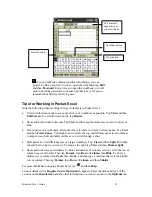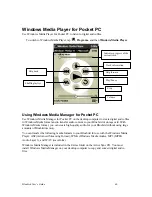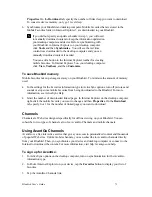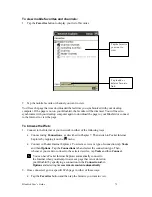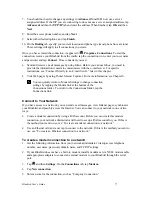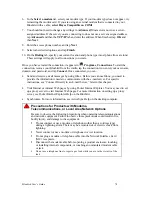Bluebird User’s Guide
67
To switch to Microsoft Reader, tap
,
Programs,
and then
Microsoft Reader
.
Getting Books on Your Device
You can download book files from the Web. Just visit your favorite eBook retailer and follow the
instructions to download the book files. Sample books and a dictionary are also included in the
MSReader folder in the Extras folder on the ActiveSync CD. Use ActiveSync to download the
files from your desktop computer to your Bluebird as described in the Read Me file in the
MSReader folder.
Using the Library
The Library is your home page; it displays a list of all books stored on your Bluebird or storage
card.
You can go to the Library by tapping
Library
on the Reader command bar. Or on a book page,
tap the book title and then tap
Library
on the pop-up menu.
To open a book, tap its title in the Library list.
Reading a Book
Each book consists of a cover page, an optional table of contents, and the pages of the book.
Navigation options are listed in the bottom portion of the cover page. The first time you open a
book, you’ll probably want to go to the first page or to the table of contents, if there is one.
Subsequently, whenever you open the book, you’ll be automatically taken to the last page read.
In addition to the text, each book page includes a page number and book title.
Tap to select a sort order.
Tap to scroll through
the library list.
Tap to specify the books you
want to show.
Tap to open a
book.