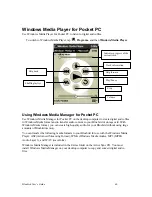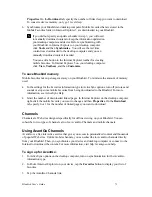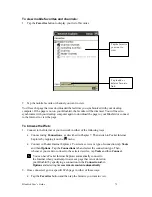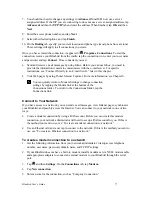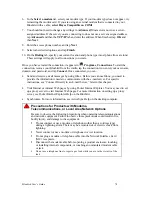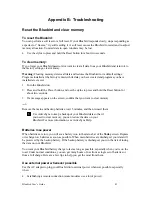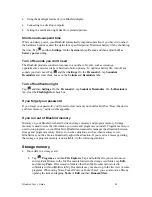Bluebird User’s Guide
72
4. Tap the
Activate
button.
5. Follow the directions on the screen. You will need to synchronize your Bluebird with your
desktop computer and then tap the
My Channels
button to complete the AvantGo setup.
When synchronization is complete, tap the AvantGo Channels link in your list of favorites to see
a few of the most popular channels. To add or remove channels, tap the
Add
or
Remove
link.
Using Mobile Channels
Mobile channels are sites you subscribe to on your desktop computer. They are stored in the
Channels subfolder in the Mobile Favorites folder in Internet Explorer 4.0 or later and are
downloaded to your Bluebird during synchronizatio n.
To see a list of mobile channels you can subscribe to at no fee, visit the Windows CE Mobile
Channel List Web page (http://www.microsoft.com/windowsce/channels). Click the
Add Mobile
Channel
button and select
Make available offline
to download the channel to your desktop
computer. The mobile channel will be transferred to your Bluebird the next time you synchronize.
For more information on synchronization, see ActiveSync Help on the desktop computer.
Use Pocket Internet Explorer
You can use Pocket Internet Explorer to browse mobile favorites and channels that have been
downloaded to your Bluebird without connecting to the Internet. You can also connect to the
Internet through an ISP or a network connection and browse the Web.
Favorites button
Refresh button
Home button