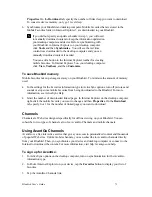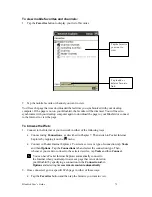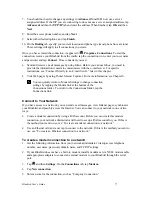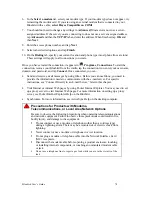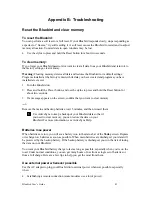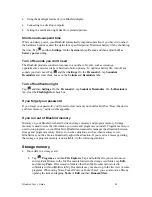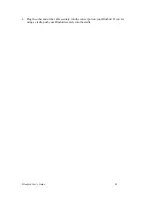Bluebird User’s Guide
77
7. You should not need to change any settings in
Advanced
. Most ISPs now use a server-
assigned address. If the ISP you are connecting to does not use a server-assigned address, tap
Advanced
and then the
TCP/IP
tab and enter the address. When finished, tap
OK
and then
Next
.
8. Enter the access phone number, and tap
Next
.
9. Select other desired options, and tap
Finish
.
10. On the
Dialing
tab, specify your current location and phone type (most phone lines are tone).
These settings will apply to all connections you create.
Once you have created the connection, it appears in
,
Programs
,
Connections
. To start the
connection, remove your Bluebird from the cradle, tap the connection icon, enter your user name
and password, and tap
Connect
. Once connected, you can:
•
Send and receive e-mail messages by using Inbox. Before you can use Inbox, you need to
provide the information it needs to communicate with the e-mail server. For specific
instructions, see “Connect Directly to an E-mail Server,” later in this chapter.
•
Visit Web pages by using Pocket Internet Explorer. For more information, see Chapter 6.
You can quickly return to Modem Settings to change connection
settings by tapping the Modem link at the bottom of the
Connections folder. To return to the Connections folder, tap the
Connections link.
Connect to Your Network
If you have access to a network, you can send e-mail messages, view Intranet pages, synchronize
your Bluebird, and possibly access the Internet. You can connect to your network in one of two
ways:
•
Create a modem connection by using a RAS account. Before you can create this modem
connection, your network administrator will need to set up a RAS account for you. If this is
the method you want to use, see “To create a modem connection to a network.”
•
Use an Ethernet card and a net tap to connect to the network. If this is the method you want to
use, see “To create an Ethernet connection to a network.”
To create a modem connection to a network:
1. Get the following information from your network administrator: dial-up access telephone
number, user name, password, domain name, and TCP/IP settings.
2. If your Bluebird does not have a built-in modem, install a modem card a NULL modem cable
and appropriate adapters to connect an external modem to your Bluebird through the serial
port.
3. Tap
and then
Settings
. On the
Connections
tab, tap
Modem
.
4. Tap
New connection
.
5. Enter a name for the connection, such as “Company Connection.”