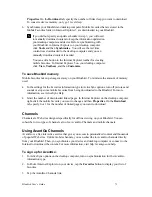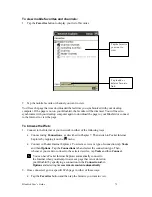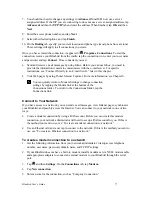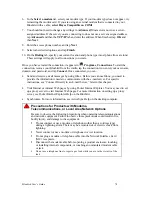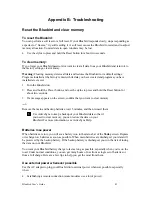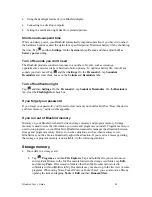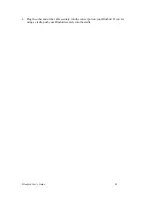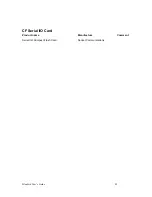Bluebird User’s Guide
80
receive e-mail messages through proprietary protocols.
You can use multiple e-mail services to receive your messages. For each e-mail service you
intend to use, first set up and name the e-mail service. If you use the same service to connect to
different mailboxes, set up and name each mailbox connection.
To set up a e-mail service:
1. In Inbox on your Bluebird, tap
Services
, and then
New Service
.
2. Select POP3 or IMAP4 as the service type, name the service, and tap
Next
. For information
on which service type to select, ask your ISP or network administrator.
3. If you have created a connection you want to use, select it from the
Connection
list. If you
have not, select
Create new connection
and follow the steps in the wizard. When you return
to this screen at the end of the wizard, select the connection you created from the
Connection
list.
A wizard will walk you through the remaining steps. For an explanation of a screen, tap
Start
and
then
Help
. When finished, tap
Services
and then
Connect
to connect to your e-mail server. For
more information on using the Inbox program, see “Inbox: Sending and Receiving E-mail
Messages” in Chapter 4.
Get Help on Connecting
More information on the procedures described here, as well as information on additional
procedures, can be found in the following locations:
•
“Inbox: Sending and Receiving E-mail Messages” in Chapter 4.
•
Online Help on the device. Tap
and then
Help
. Tap
View
,
All Installed Help
, and then
Inbox
or
Connections
.
•
ActiveSync Help on the desktop computer. In ActiveSync, click
Microsoft ActiveSync Help
on the
Help
menu.
•
Appendix B: Troubleshooting.