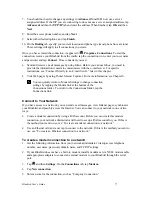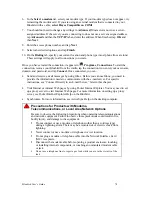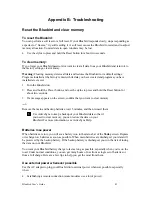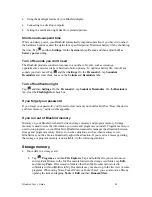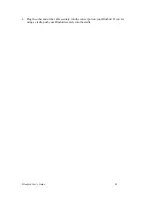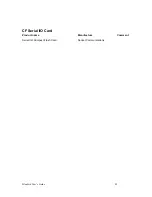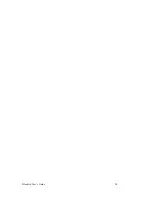Bluebird User’s Guide
88
•
Disable call waiting. Tap
and then
Settings
. On the
Connections
tab, tap
Mode m
. On the
Dialing
tab, select
Disable call waiting
. Then enter the disable code specified by your
telephone company.
Network connection problems
The following solutions may help if you encounter problems when using a network card for
network connections. Additional troubleshooting information is available in Connections Help on
the Bluebird and ActiveSync Help on the desktop computer.
•
Verify that you have an Ethernet card that is compatible with your Bluebird.
•
Verify that you have added necessary server information. Tap
and then
Settings
. On the
Connections
tab, tap
Network
. Tap your installed adapter (usually your Ethernet card's
name) and enter any necessary information. Most networks use DHCP, so you should not
have to change these settings unless your network administrator instructs you to do so.
•
If
Network Connection
isn't listed as a connection method in the
ActiveSync
dialog box
when starting synchronization, wait a few minutes and try again. Also, if synchronization
does not start right away, the network is probably busy, and it may take a minute for your
Bluebird to connect to the network.
•
Make sure that the proper drivers for your card are installed on the Bluebird. For more
information, see the owner’s manual for the network card.
•
Verify with your network administrator that your user name and password are correct.
•
Verify with your network administrator that the network you are trying to connect to is
available, or try to connect to it from another computer.
•
You may need to change the device name if you are trying to connect to a network and
cannot because another Bluebird with the same name is already connected. To change the
Bluebird name, tap
and then
Settings
. On the
System
tab, tap
About
, and then the
Device
ID
tab.
Cable and cradle connection problems
The following solutions may help if you encounter problems when connecting to your desktop
computer. Additional troubleshooting information is available in Connections Help on the
Bluebird and ActiveSync Help on the desktop computer.
•
Ensure the Bluebird is turned on.
•
If a modem or Ethernet card is inserted into your Bluebird, remove it.
•
Ensure that you do not have any other active connections. Tap
and then
Today
. Tap
or
at the bottom of the screen and then
Disconnect
.
•
Ensure the cable is securely plugged into the COM port on the back of your desktop
computer. Use the cable that came with the Bluebird without any extra cables or extenders
attached.