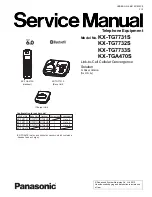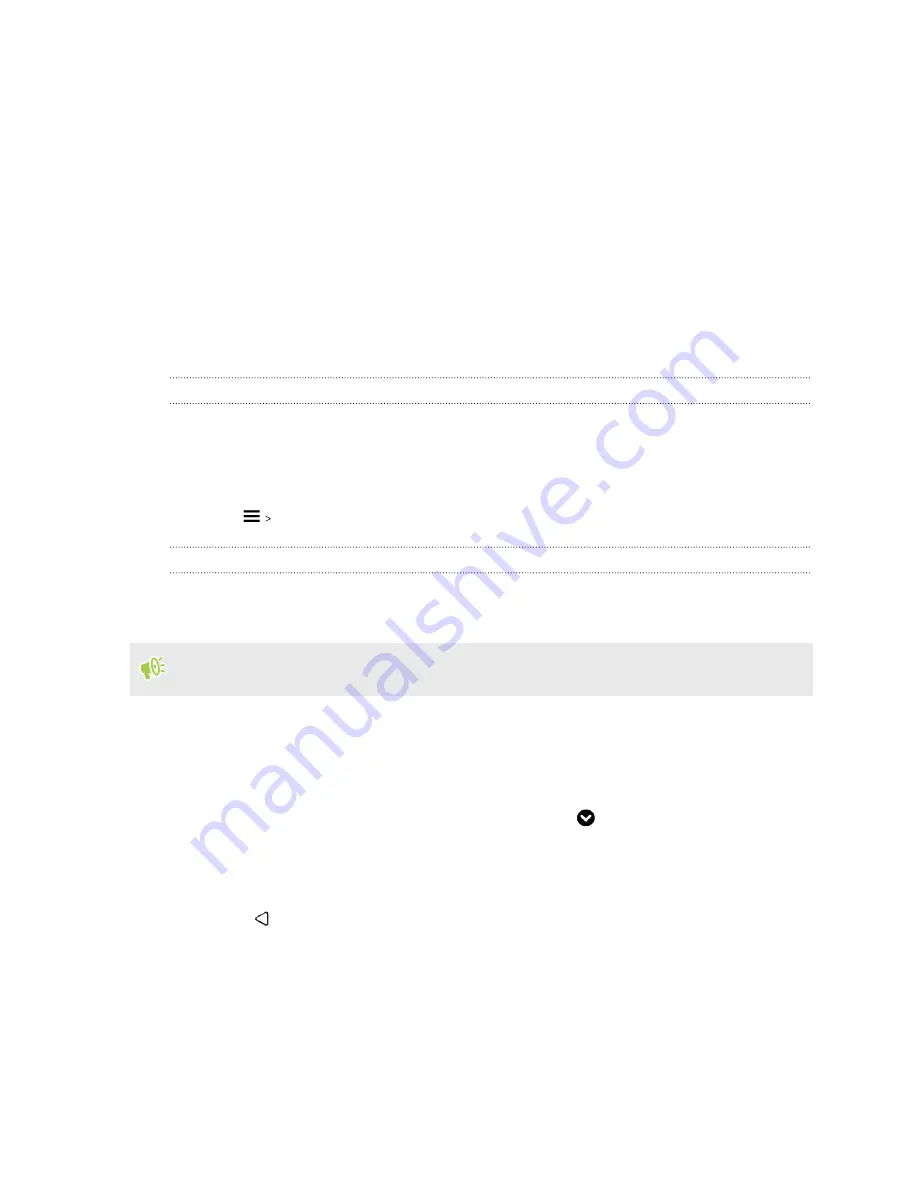
6.
Crop and save the image.
7.
Tap
Next
.
8.
Swipe up or down to the pre-defined style to select for your theme.
9.
You can:
§
Tap
Next
if you don't want to customize your theme further.
§
Tap
Edit
, then tap any of the categories you want to customize, and experiment with
the settings until you're satisfied.
Tap
Preview
to see what your theme will look like.
10.
Tap
Finish
, name your theme, and then tap
OK
to save your theme.
To apply the theme after saving it, make sure you select the
Apply this theme now
option.
Finding your themes
Themes you downloaded, bookmarked, or created can be found in your theme collection.
1.
Press and hold an empty space on a widget panel.
2.
Tap
Change theme
.
3.
Tap
My themes
.
Editing your theme
After applying a theme, you can mix and match parts from other themes such as sounds, icons,
wallpapers.
To mix and match themes, you need to first download theme elements from the Themes store.
1.
Press and hold an empty space on a widget panel.
2.
Tap
Edit current theme
.
3.
Tap any of the categories you want to change.
4.
Tap an item in the category. If the category is empty, tap
beside the category name, and
then choose one of the collections to select from.
5.
Tap
Download
to get the content, and then tap
Apply
to apply the change to your current
theme.
6.
Press
until you see the preview screen. Continue making changes until you're satisfied
with the result.
7.
Tap
Save copy
to save your new theme, or if you're editing a theme that you copied tap
Save
to save the changes.
52
Personalizing