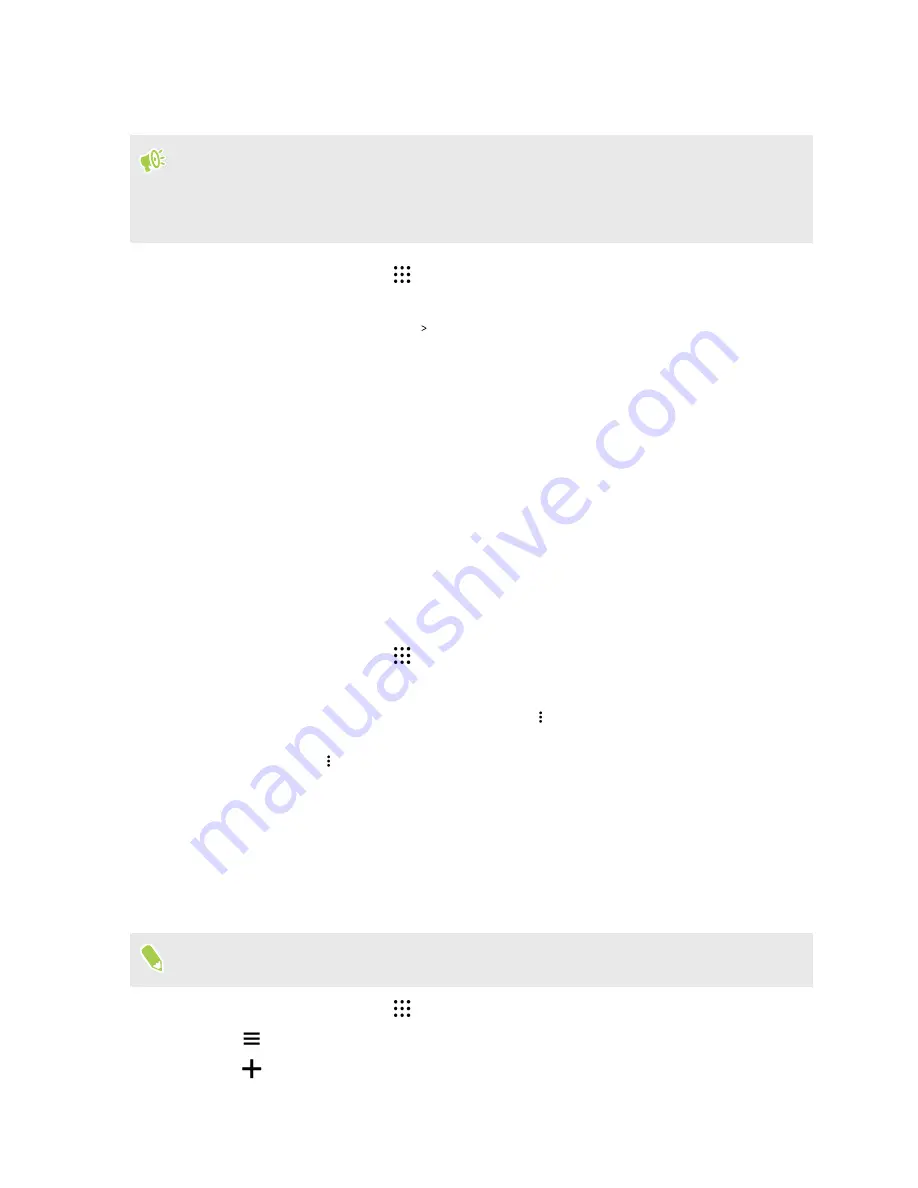
Setting up Google Now
Before setting up Google Now:
§
Make sure that you're signed in to your Google account.
§
Turn location services on and make sure that you have an Internet connection.
1.
From the Home screen, tap
, and then find and tap
.
2.
Tap
Get started
. Or if you've previously set up Google Now on HTC Desire 10 lifestyle and
turned it off, tap
Get Now cards
Set up
.
3.
Read the information screen and then tap
Yes, I'm in
. Google Now information cards will
start to appear on the Google search screen.
4.
Swipe up the screen to see all available information cards.
5.
To dismiss a card, swipe it right.
Depending on the information that you've allowed to share, more information cards will appear on
the Google search screen as you use HTC Desire 10 lifestyle to search the Web, create appointments,
set reminders, and more.
Changing card settings
You can easily customize the settings of Google Now cards to suit your information needs. For
example, you can change the weather units in the Weather card or your transportation mode in the
Traffic card.
1.
From the Home screen, tap
, and then find and tap
.
2.
Do any of the following:
§
To change the settings of a specific card, tap
and then tap an action.
§
To change specific information such as your work address, sports teams, or stocks you
follow, tap
, and then tap
Customize Google Now
. Choose the information you want
to change.
Setting reminders in Google Now
Creating reminders in Google Now is an easy way to keep tab of things to do. You can set time or
location-based reminders. When the reminder time is up or when you've arrived at the specified
location, Google Now displays the Reminder card in the Google search screen and sounds a
notification to alert you.
This feature may not be available in all languages.
1.
From the Home screen, tap
, and then find and tap
.
2.
Tap
, and then tap
Reminders
.
3.
Tap
.
73
Google Photos and apps
















































