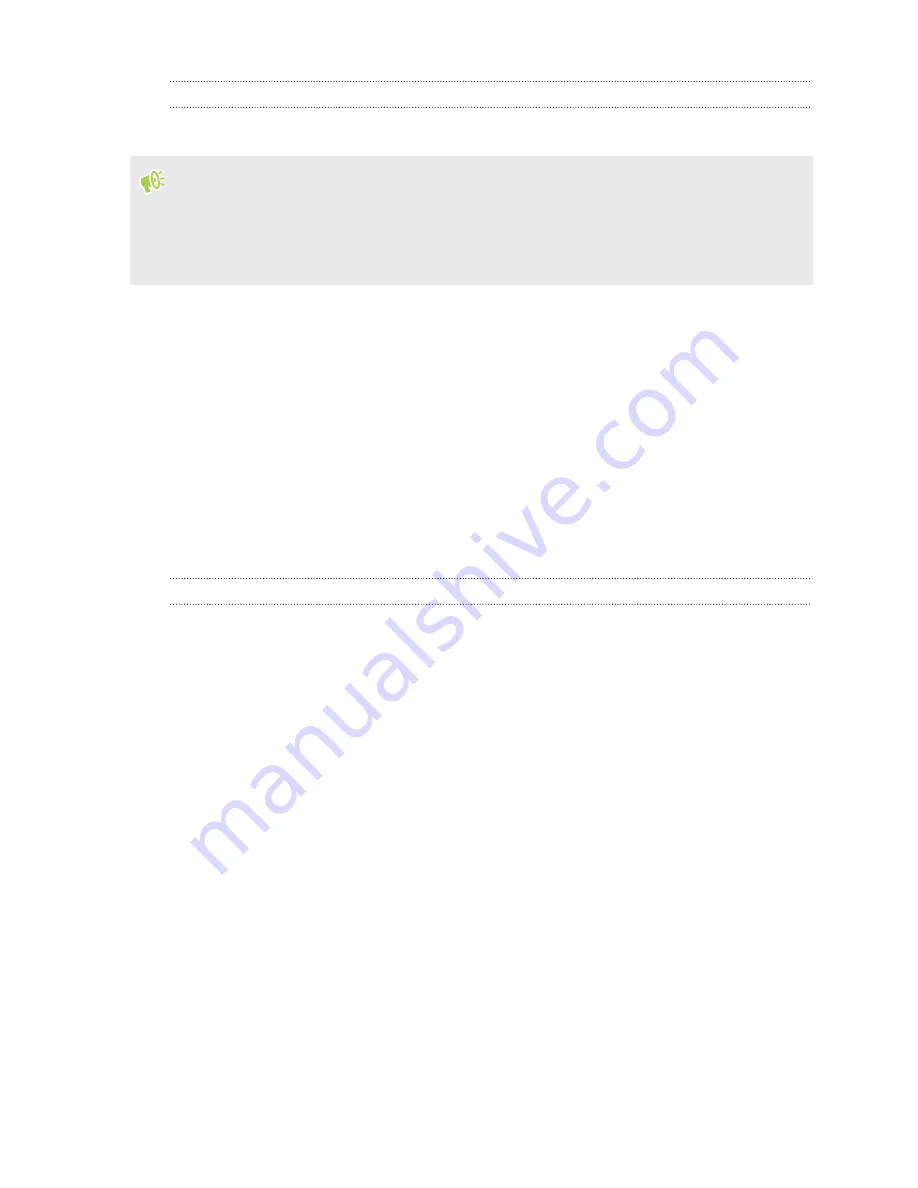
Copying files between HTC Desire 10 lifestyle and your computer
You can copy your music, photos, and other files to HTC Desire 10 lifestyle.
§
Save and close your files before copying them from your computer to HTC Desire 10 lifestyle, or
vice versa.
§
If you're using your storage card as internal storage, your computer will only show storage card
content.
1.
Connect HTC Desire 10 lifestyle to the computer using the supplied USB cable.
2.
On HTC Desire 10 lifestyle, unlock the screen if it's locked.
3.
On the pop-up message that asks whether to use USB for file transfers, tap
Yes
.
If you don't see this message, slide the Notifications panel open, tap the
Use USB for
notification, and then tap
File transfers
.
You'll then see options for viewing or importing files on the computer screen.
4.
Choose to view files.
5.
Copy the files from your computer to HTC Desire 10 lifestyle, or vice versa.
6.
After copying the files, disconnect HTC Desire 10 lifestyle from the computer.
Freeing up storage space
As you use HTC Desire 10 lifestyle, you'll accumulate data and fill its storage capacity over time.
Here are some tips on how to free up phone storage space.
Manage photos and videos
§
After taking continuous camera shots, keep only the best shot. Discard the rest, if you don't
need them.
§
After editing a photo or trimming a video, the original file is kept. Delete original files or
move them elsewhere, such as to your computer.
§
If you're only sending videos through MMS, use a lower resolution. Hi-res video takes up
more space.
Remove unused themes
Themes can quickly consume up storage space because themes can include images, sounds and
icons. Remove themes you're not using. See
Back up data and files
Keep only the most recent data in your apps and files that you often need to use. You can back up
your other data and files. For some tips, see
Ways of backing up files, data, and settings
85
Power and storage management






































