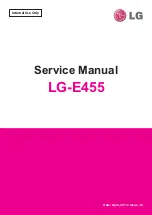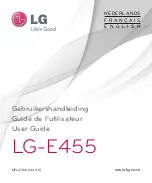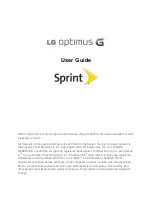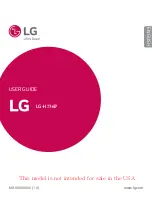Installing HTC Sync Manager on your computer
You can install HTC Sync Manager on Windows XP or later versions. To install it on a Mac
computer, you need OS X 10.6 or later versions.
1.
Download the HTC Sync Manager installer from the HTC support site:
2.
Launch the installer and follow the onscreen instructions.
3.
Connect your phone to your computer using the supplied USB cable. HTC Sync Manager
opens.
§
If you have problems in installing HTC Sync Manager, close all your running programs and
reinstall. If the problem persists, temporarily disable your anti-virus program and try installing
again.
§
If you disabled your anti-virus program, make sure to turn it back on after installing HTC Sync
Manager.
Transferring iPhone content to your HTC phone
With HTC Sync Manager, easily transfer iPhone content such as contacts, messages, wallpaper,
camera photos, and more to your HTC phone.
You need to use iTunes 9.0 or later to back up your iPhone content first to your computer.
1.
Connect your iPhone and your HTC phone to your computer.
2.
In HTC Sync Manager, click
Home
Transfer & Backup
.
3.
Click the
Get Started
button.
4.
If you haven't used iTunes to back up your iPhone content to your computer, please do so
before proceeding.
5.
Select your iPhone backup file, and then click
OK
.
6.
Select the types of content you want to transfer to your HTC phone.
You can choose whether to replace the content on your HTC phone with the iPhone content.
7.
Click
Start
. Wait for HTC Sync Manager to finish transferring content.
Getting help
To find out more about using HTC Sync Manager, download the user guide PDF from the HTC
support site (
). Or open the Help that comes with the software.
On Windows, click in HTC Sync Manager, and then click
Help
.
96
Sync, backup, and reset