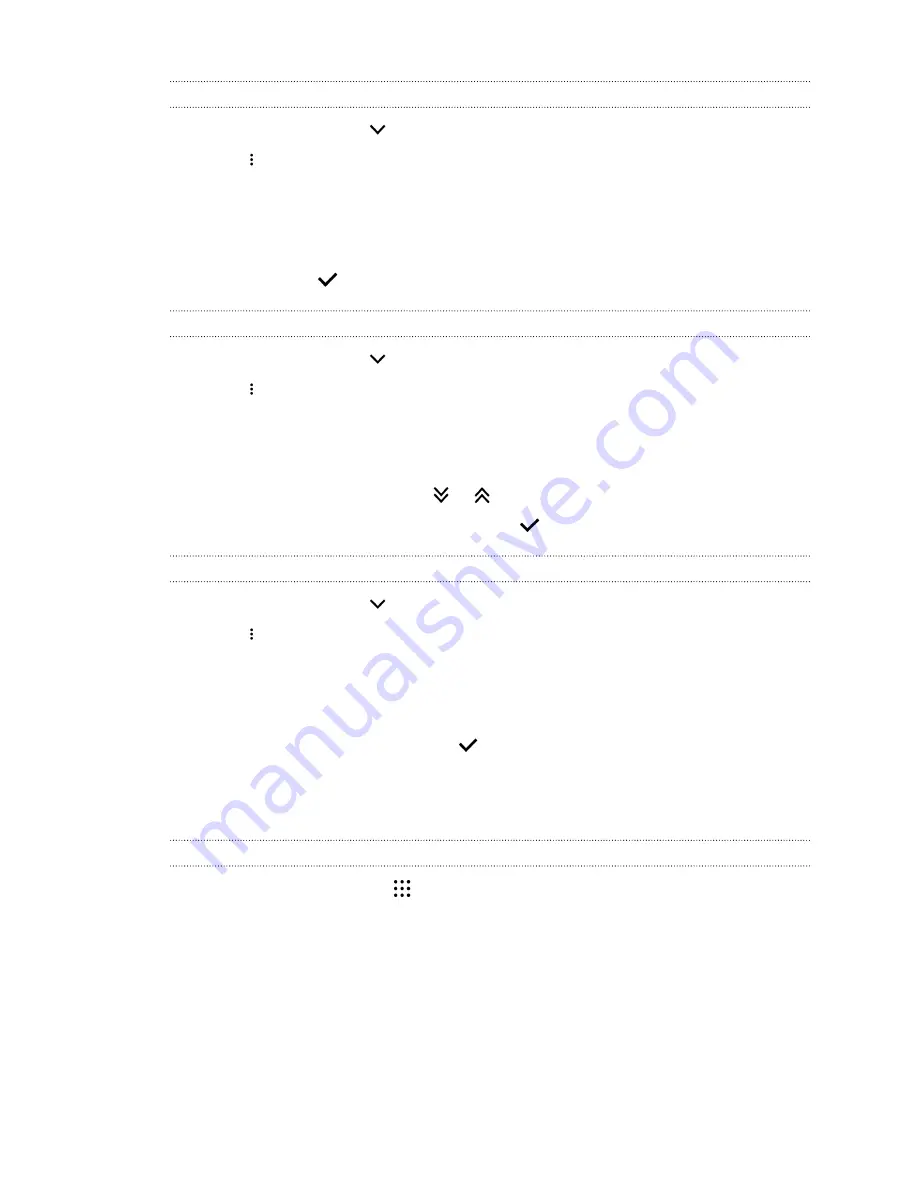
Grouping apps into a folder
1.
On the Apps screen, tap
>
Custom
.
2.
Tap
>
Rearrange apps
.
3.
Press and hold an app, and then drag it over to another app to automatically create a folder.
4.
To add more apps, drag each app over to the folder.
5.
To name the folder, open the folder, tap its title bar, and then enter a folder name.
6.
When done, tap
.
Moving apps and folders
1.
On the Apps screen, tap
>
Custom
.
2.
Tap
>
Rearrange apps
.
3.
Press and hold an app or folder, and then do one of the following:
§
Drag the app or folder to another position on the same page. Wait until you see the
occupying icon move away before releasing your finger.
§
Drag the app or folder to the
or
arrow to move it to another page.
4.
When you're done moving apps and folders, tap
.
Removing apps from a folder
1.
On the Apps screen, tap
>
Custom
.
2.
Tap
>
Rearrange apps
.
3.
Tap the folder to open it.
4.
Press and hold an app, and then drag it out to the Apps screen. Wait until you see the
occupying icon move away before releasing your finger.
5.
When you're done removing apps, tap
.
Sounds
Ringtones, notification sounds, and alarms
1.
From the Home screen, tap
, and then find and tap
Settings
.
2.
Tap
Sound & notification
.
60
Personalizing









































