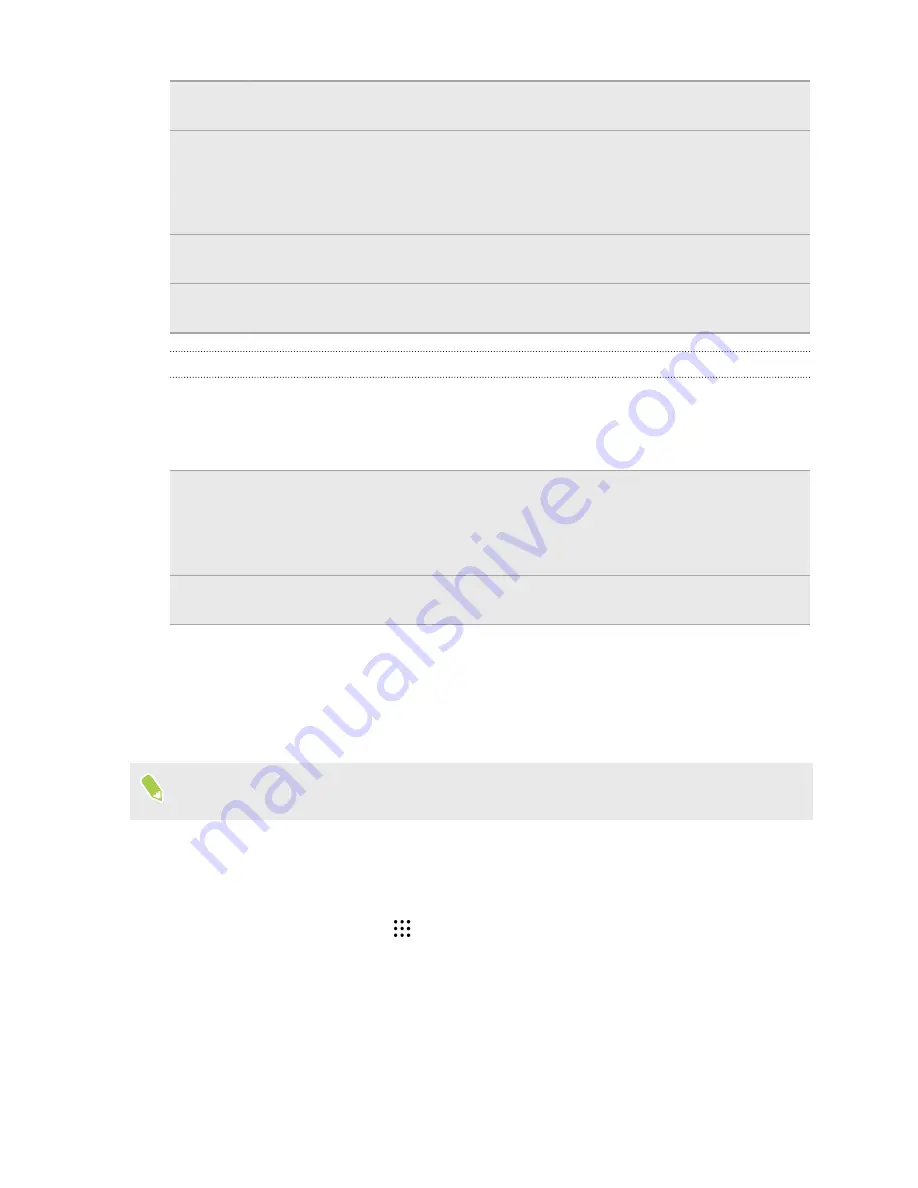
Messages
Back up your text messages to the phone storage or storage card, or save them as an
email attachment.
Contacts
§
Save contacts and other personal data to your online accounts so you can just sync
them when switching to another phone.
§
If you have locally stored contacts in the People app, export them to the phone
storage or storage card.
Files
Manually copy and paste files by connecting HTC Desire 825 to your computer as a
disk drive.
Other data
Check other apps to see if they support exporting data to the phone storage or storage
card.
Using Android Backup Service
Starting from Android 6.0, use the Android Backup Service to back up your HTC phone to
Google Drive.
This service can back up and restore the following:
App data
§
In HTC apps, app data includes contacts stored on HTC Desire 825, call history, Clock
and Weather city list, and email accounts.
§
Data from third-party apps may also be saved in the backup, depending on the app
developer settings.
Settings These include ringtones, grid size and sort order on theApps screen, Wi-Fi networks and
passwords and some device settings.
When auto backup is enabled, the Android Backup Service periodically backs up your phone to a
private folder in Google Drive. Auto backup occurs every 24 hours when the phone is idle, charging,
and connected to a Wi-Fi network.
Backup data will not count towards your Google Drive storage quota. Large files or files that app
developers have chosen to exclude from the service will not be backed up.
Restoring your wallpaper from your old phone may depend on screen resolution compatibility of
both your old phone and HTC Desire 825.
Backing up HTC Desire 825
Automatically back up HTC Desire 825 to Google Drive so you can restore content such as app data
and settings when needed.
1.
From the Home screen, tap
>
Settings
>
Backup & reset
.
2.
Tap
Back up my data
.
91
Sync, backup, and reset
































