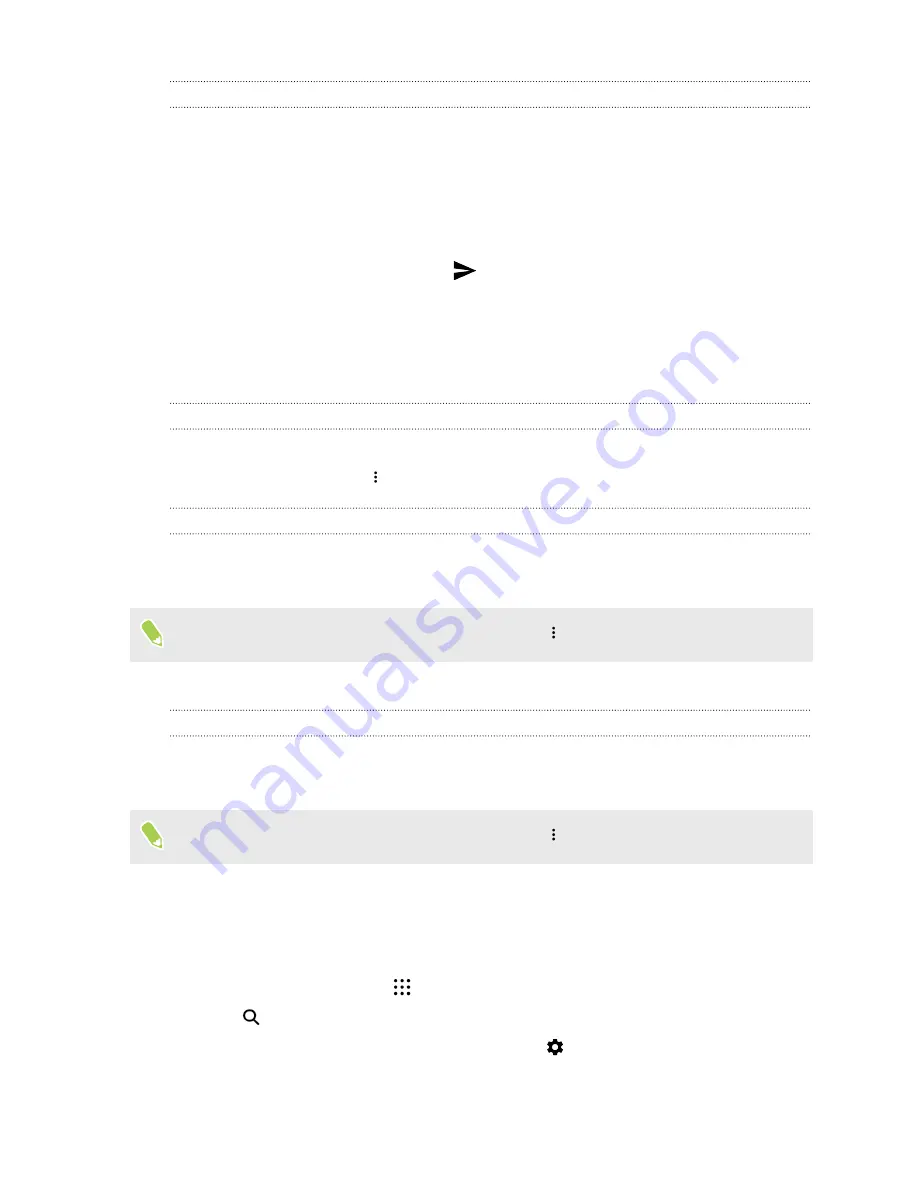
Quickly replying to an email message
You can quickly respond to a new email message from the Home screen or lock screen.
1.
When you receive a new email message notification, slide the Notifications panel down.
2.
On the email preview, tap
Reply all
.
If you have several notifications and you don't see the email options, expand the email
preview by sliding two fingers apart on the notification.
3.
Compose your reply message and tap
.
Managing email messages
The Mail app provides easy ways to sort, move, or delete your email messages.
Sorting email messages
Customize how you sort your email messages.
In an email account inbox, tap
>
Sort
, and select from the sorting options.
Moving email messages to another folder
1.
Switch to the email account you want to use.
2.
Select the email messages you want to move.
To select all, select one email message first, and then tap
>
Select all
.
3.
Tap
Move to
, and then select a folder.
Deleting email messages
1.
Switch to the email account you want to use.
2.
Select the email messages you want to delete.
To select all, select one email message first, and then tap
>
Select all
.
3.
Tap
Delete
.
Searching email messages
1.
From the Home screen, tap
, and then find and tap
.
2.
Tap
.
3.
If you want to narrow the scope for your search, tap
, check the search options, and then
tap
OK
. For example, you can focus the search on the email content, or filter email messages
that have attachments or are tagged as high priority.
124

































