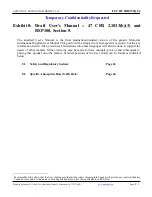Mode
Setting
Description
Video
Selfie Video
Set the video quality. See
Selfie Photo
Turn Live Makeup
on and off. See
Applying skin
touch-ups with Live
Makeup
Zooming
Before taking a regular photo or video, slide two fingers apart to zoom in or together to zoom out.
You can also freely zoom in or out while recording.
Turning the camera flash on or off
Tap the flash icon to choose a flash setting.
When using or , the camera intelligently sets the best flash brightness for your photo.
Taking a photo
1.
On the Home screen, tap the camera icon to open the Camera app.
2.
Switch to
Photo
mode, if you're not in this mode. See
details.
3.
Point the camera at what you want to capture. The camera adjusts the focus automatically as
you move it. You can also tap the screen to change the focus to a different subject.
4.
To adjust the exposure, tap the screen, and then drag your finger up and down.
5.
When you're ready to take the photo, tap
.
Setting the photo quality and size
1.
Switch to
Photo
or
Selfie Photo
mode.
2.
Tap to open the slideout menu.
3.
Tap the current setting—for example
— to change the photo quality and size, or aspect
ratio.
64
Camera