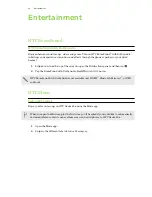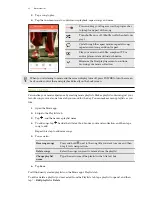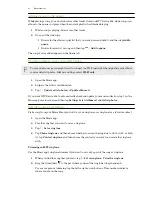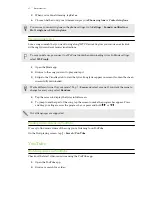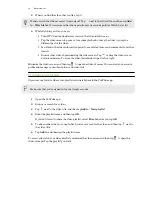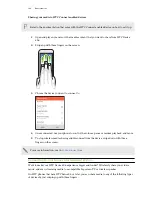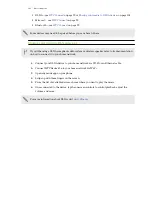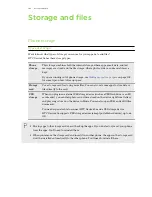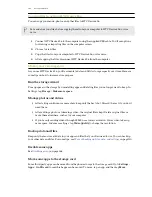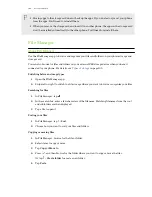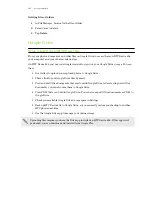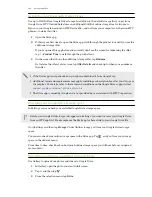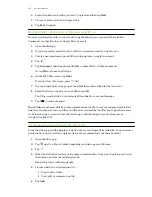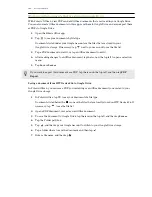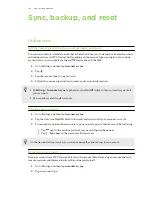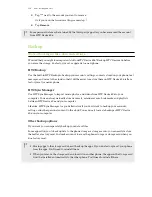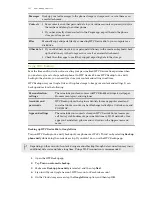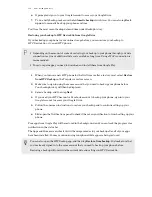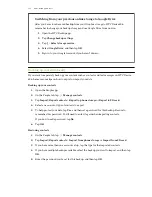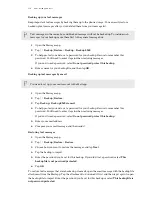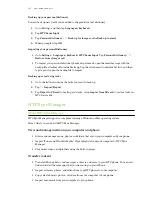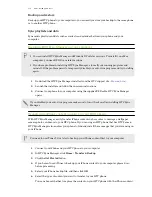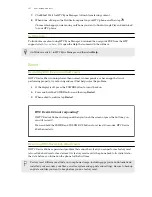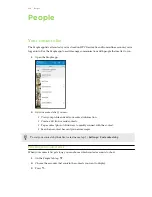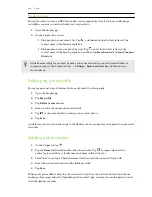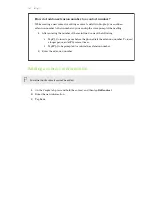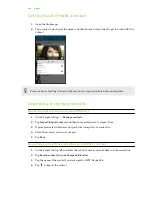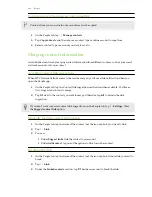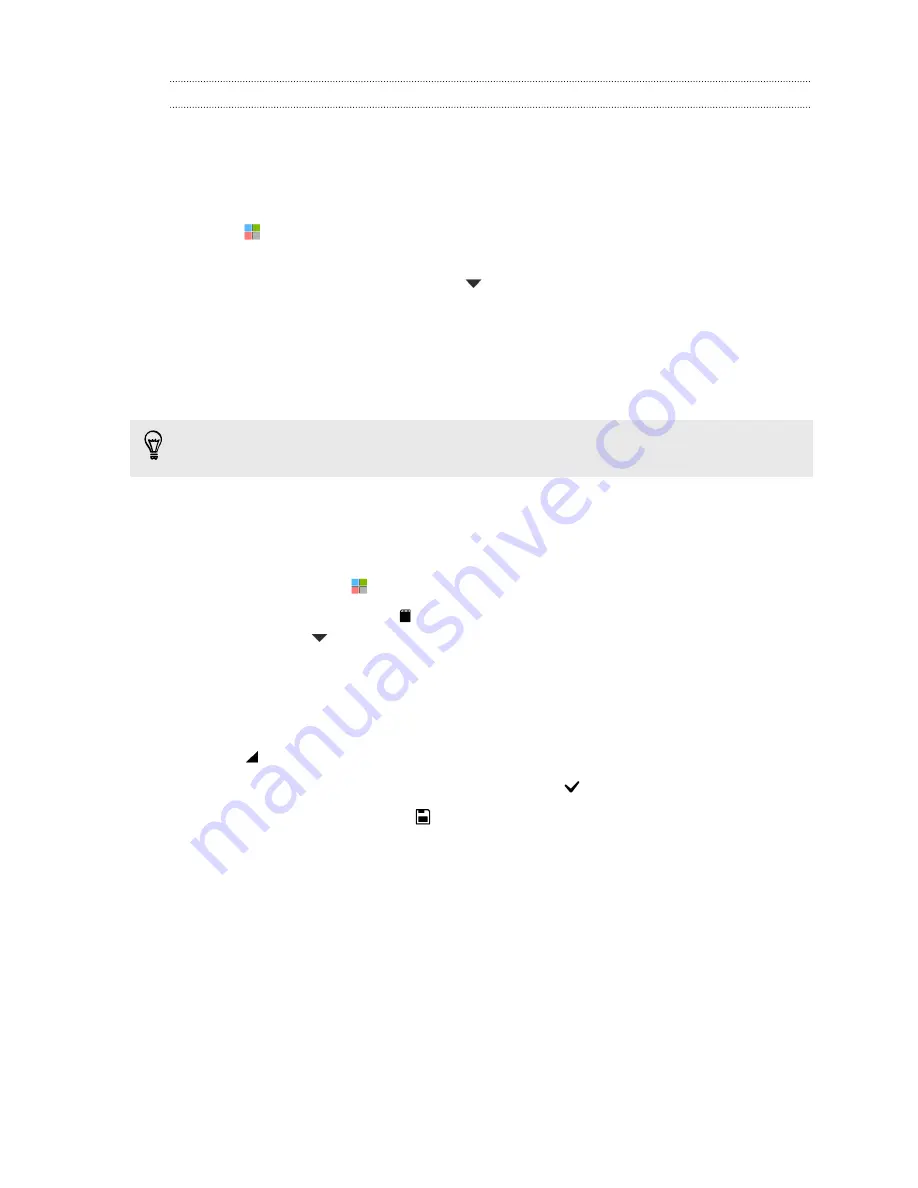
Working with documents that are stored in Google Drive
With Polaris
™
Office 5, view PDFs and edit Office documents that are stored in your Google Drive.
You can also create Office documents in this app, save them to Google Drive, and even export them
as PDFs to Google Drive.
1.
Open the Polaris Office app.
2.
Tap
to see your documents by file type.
Documents listed under your Google Account are the files that are stored in your
Google Drive storage. If necessary, tap
next to your account to see the file list.
3.
Tap a PDF document to view it, or tap an Office document to edit it.
4.
After making changes to an Office document, tap the icon on the top left to open a selection
menu.
5.
Tap
Save
or
Save as
.
If you want to export this document as a PDF, tap the icon on the top left, and then tap
Export
.
Saving a document from HTC Desire 826 to Google Drive
In Polaris Office 5, you can save a PDF you're viewing or an Office document you created to your
Google Drive storage.
1.
In Polaris Office, tap
to see your documents by file type.
Documents listed below the
icon are the files that are locally stored on HTC Desire 826. If
necessary, tap
to see the file list.
2.
Open a PDF document, or create a new Office document.
3.
To save the document to Google Drive, tap the icon on the top left, and then tap
Save as
.
4.
Tap the Folder path box.
5.
Tap
, and then tap your Google Account to switch to your Google Drive storage.
6.
Tap a folder where to save the document, and then tap
.
7.
Enter a file name, and then tap
.
108
Storage and files