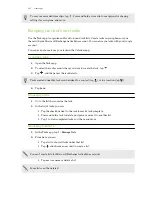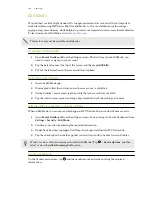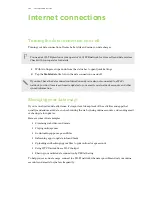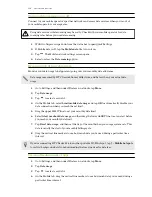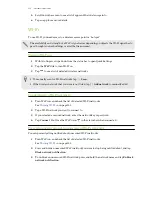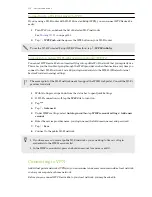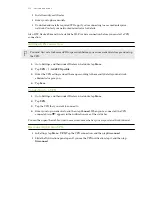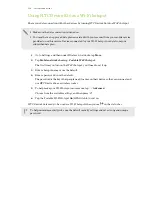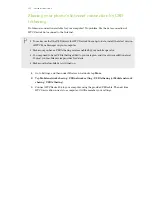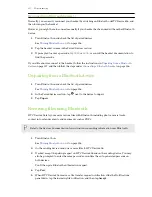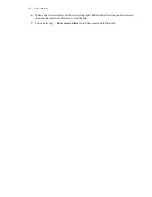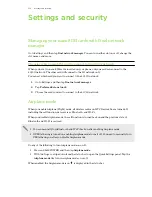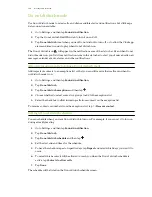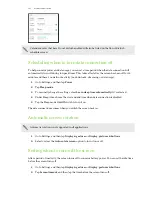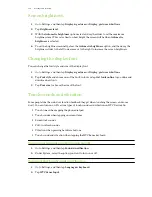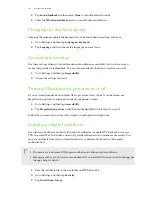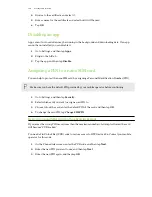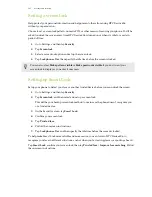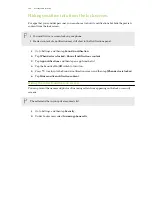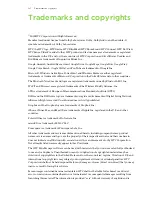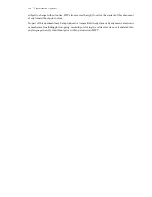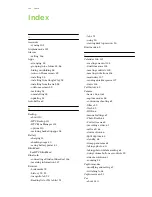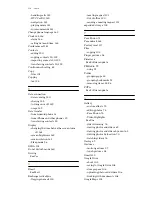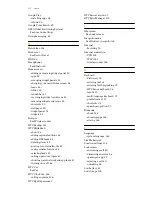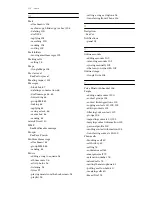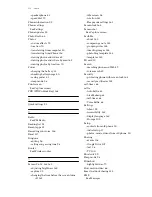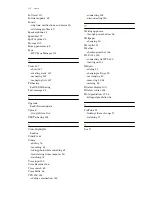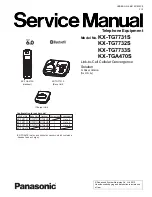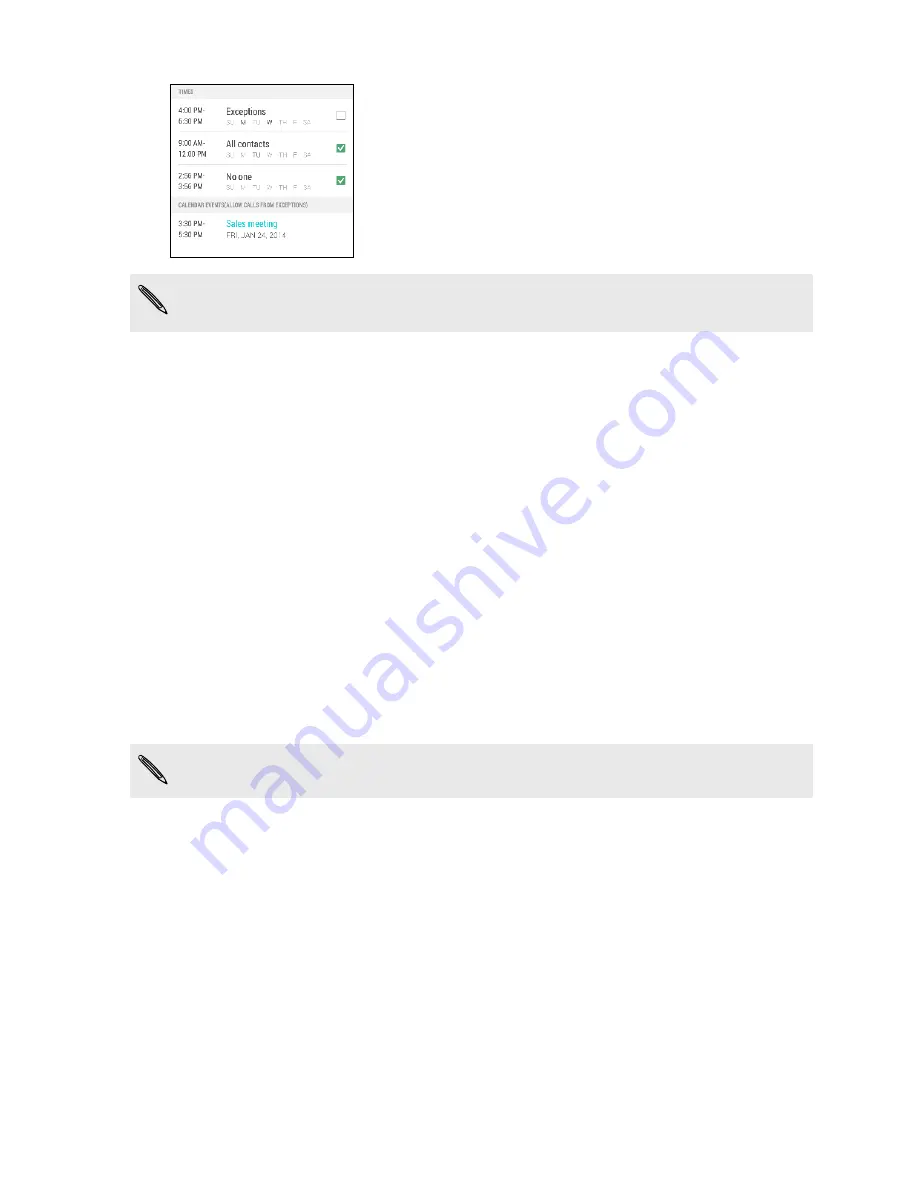
Calendar events that have Do not disturb enabled will also be listed on the Do not disturb
schedule screen.
Scheduling when to turn data connection off
To help conserve power and data usage, you can set a time period when the data connection will
automatically turn off during low peak times. This takes effect after the screen has been off for 15
minutes and there's no network activity (no downloads, streaming, or data usage).
1.
Go to Settings, and then tap
Power
.
2.
Tap
Sleep mode
.
3.
To manually change the settings, clear
Learn sleep time automatically
if it's selected.
4.
Under Sleep time, choose the start and end time when data connection is disabled.
5.
Tap the Sleep mode
On/Off
switch to turn it on.
The data connection resumes when you switch the screen back on.
Automatic screen rotation
Automatic rotation is not supported in all applications.
1.
Go to Settings, and then tap
Display & gestures
or
Display, gestures & buttons
.
2.
Select or clear the
Auto-rotate screen
option to turn it on or off.
Setting when to turn off the screen
After a period of inactivity, the screen turns off to conserve battery power. You can set the idle time
before the screen turns off.
1.
Go to Settings, and then tap
Display & gestures
or
Display, gestures & buttons
.
2.
Tap
Screen timeout
, and then tap the time before the screen turns off.
161
Settings and security