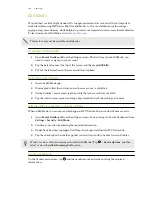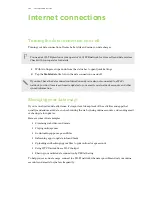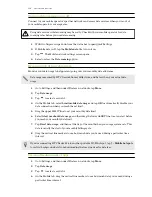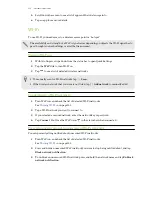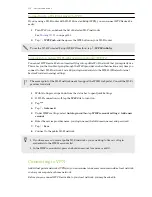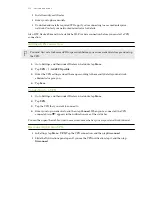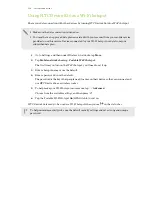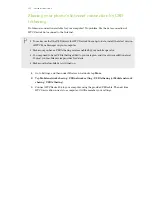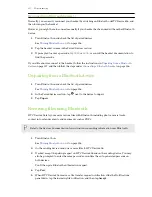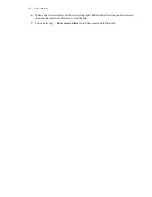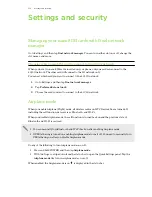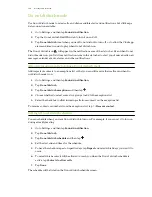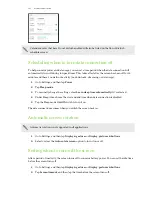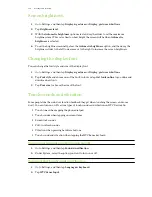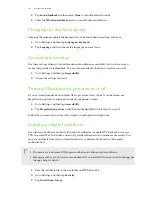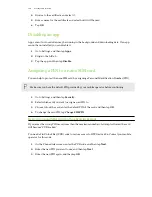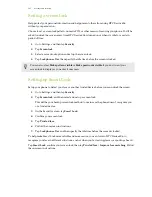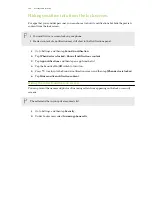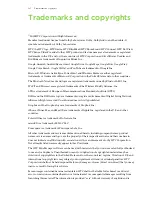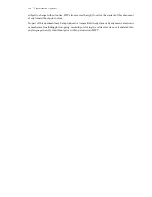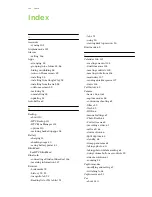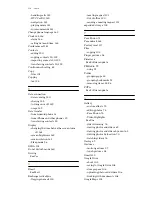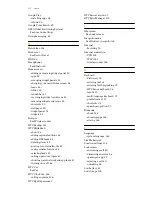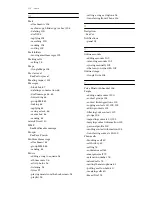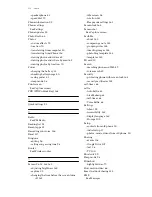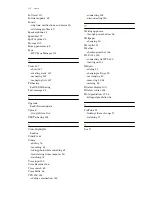Screen brightness
1.
Go to Settings, and then tap
Display & gestures
or
Display, gestures & buttons
.
2.
Tap
Brightness level
.
3.
With the
Automatic brightness
option selected, drag the slider to set the maximum
brightness level. This sets a limit on how bright the screen will be when
Automatic
brightness
is selected.
4.
To set the brightness manually, clear the
Automatic brightness
option, and then drag the
brightness slider to the left to decrease or to the right to increase the screen brightness.
Changing the display font
You can change the font style and size of the display font.
1.
Go to Settings, and then tap
Display & gestures
or
Display, gestures & buttons
.
2.
Tap
Font style
and choose one of the built-in fonts or tap
Get fonts online
to go online and
download new fonts.
3.
Tap
Font size
to choose the size of the font.
Touch sounds and vibration
Some people like the sound or vibration feedback they get when touching the screen, and some
don't. You can turn on or off various types of touch sounds and vibration on HTC Desire 826.
§
Touch tones when tapping the phone dial pad
§
Touch sounds when tapping onscreen items
§
Screen lock sounds
§
Pull-to-refresh sounds
§
Vibration when pressing hardware buttons
§
Touch sound and vibration when tapping the HTC Sense keyboard
Turning touch sounds and vibration on and off
1.
Go to Settings, and then tap
Sound & notification
.
2.
Under System, select the option you want to turn on or off.
Turning off keyboard sounds and vibration
1.
Go to Settings, and then tap
Language & keyboard
.
2.
Tap
HTC Sense Input
.
162
Settings and security